问题导读:
1、如何配置ELK基础环境?
2、Elasticsearch安装配置有哪些?
3、如何安装kopf监控插件?
4、如何安装配置Kibana?

上一篇:
ELK实时日志分析平台搭建最详细教程1
http://www.aboutyun.com/forum.php?mod=viewthread&tid=26865
(0)基础环境介绍
系统: Centos7.1
防火墙: 关闭
Sellinux: 关闭
机器环境: 两台
elk-node1: 192.168.1.160 #master机器
elk-node2:192.168.1.161 #slave机器
注明:
master-slave模式:
master收集到日志后,会把一部分数据碎片到salve上(随机的一部分数据);同时,master和slave又都会各自做副本,并把副本放到对方机器上,这样就保证了数据不会丢失。
如果master宕机了,那么客户端在日志采集配置中将elasticsearch主机指向改为slave,就可以保证ELK日志的正常采集和web展示。
==========================================================================
由于elk-node1和elk-node2两台是虚拟机,没有外网ip,所以访问需要通过宿主机进行代理转发实现。
有以下两种转发设置:(任选其一)
- 通过访问宿主机的19200,19201端口分别转发到elk-node1,elk-node2的9200端口
- 通过访问宿主机的15601端口转发到elk-node1的5601端口
宿主机:112.110.115.10(内网ip为192.168.1.7) (为了不让线上的真实ip暴露,这里任意给了一个ip做记录)
a)通过宿主机的haproxy服务进行代理转发,如下是宿主机上的代理配置:
[root@kvm-server conf]# pwd
/usr/local/haproxy/conf
[root@kvm-server conf]# cat haproxy.cfg
..........
..........
listen node1-9200 0.0.0.0:19200
mode tcp
option tcplog
balance roundrobin
server 192.168.1.160 192.168.1.160:9200 weight 1 check inter 1s rise 2 fall 2
listen node2-9200 0.0.0.0:19201
mode tcp
option tcplog
balance roundrobin
server 192.168.1.161 192.168.1.161:9200 weight 1 check inter 1s rise 2 fall 2
listen node1-5601 0.0.0.0:15601
mode tcp
option tcplog
balance roundrobin
server 192.168.1.160 192.168.1.160:5601 weight 1 check inter 1s rise 2 fall 2
重启haproxy服务
[root@kvm-server conf]# /etc/init.d/haproxy restart
设置宿主机防火墙
[root@kvm-server conf]# cat /etc/sysconfig/iptables
.........
-A INPUT -p tcp -m state --state NEW -m tcp --dport 19200 -j ACCEPT
-A INPUT -p tcp -m state --state NEW -m tcp --dport 19201 -j ACCEPT
-A INPUT -p tcp -m state --state NEW -m tcp --dport 15601 -j ACCEPT
[root@kvm-server conf]# /etc/init.d/iptables restart
b)通过宿主机的NAT端口转发实现
[root@kvm-server conf]# iptables -t nat -A PREROUTING -p tcp -m tcp --dport 19200 -j DNAT --to-destination 192.168.1.160:9200
[root@kvm-server conf]# iptables -t nat -A POSTROUTING -d 192.168.1.160/32 -p tcp -m tcp --sport 9200 -j SNAT --to-source 192.168.1.7
[root@kvm-server conf]# iptables -t filter -A INPUT -p tcp -m state --state NEW -m tcp --dport 19200 -j ACCEPT
[root@kvm-server conf]# iptables -t nat -A PREROUTING -p tcp -m tcp --dport 19201 -j DNAT --to-destination 192.168.1.161:9200
[root@kvm-server conf]# iptables -t nat -A POSTROUTING -d 192.168.1.161/32 -p tcp -m tcp --sport 9200 -j SNAT --to-source 192.168.1.7
[root@kvm-server conf]# iptables -t filter -A INPUT -p tcp -m state --state NEW -m tcp --dport 19201 -j ACCEPT
[root@kvm-server conf]# iptables -t nat -A PREROUTING -p tcp -m tcp --dport 15601 -j DNAT --to-destination 192.168.1.160:5601
[root@kvm-server conf]# iptables -t nat -A POSTROUTING -d 192.168.1.160/32 -p tcp -m tcp --sport 5601 -j SNAT --to-source 192.168.1.7
[root@kvm-server conf]# iptables -t filter -A INPUT -p tcp -m state --state NEW -m tcp --dport 15601 -j ACCEPT
[root@kvm-server conf]# service iptables save
[root@kvm-server conf]# service iptables restart
提醒一点:
nat端口转发设置成功后,/etc/sysconfig/iptables文件里要注释掉下面两行!不然nat转发会有问题!一般如上面在nat转发规则设置好并save和restart防火墙之后就会自动在/etc/sysconfig/iptables文件里删除掉下面两行内容了。
[root@kvm-server conf]# vim /etc/sysconfig/iptables
..........
#-A INPUT -j REJECT --reject-with icmp-host-prohibited
#-A FORWARD -j REJECT --reject-with icmp-host-prohibited
[root@linux-node1 ~]# service iptables restart
=============================================================
(1)Elasticsearch安装配置
基础环境安装(elk-node1和elk-node2同时操作)
1)下载并安装GPG Key
[root@elk-node1 ~]# rpm --import https://packages.elastic.co/GPG-KEY-elasticsearch
2)添加yum仓库
[root@elk-node1 ~]# vim /etc/yum.repos.d/elasticsearch.repo
[elasticsearch-2.x]
name=Elasticsearch repository for 2.x packages
baseurl=http://packages.elastic.co/elasticsearch/2.x/centos
gpgcheck=1
gpgkey=http://packages.elastic.co/GPG-KEY-elasticsearch
enabled=1
3)安装elasticsearch
[root@elk-node1 ~]# yum install -y elasticsearch
4)安装相关测试软件
#提前先下载安装epel源:epel-release-latest-7.noarch.rpm,否则yum会报错:No Package.....
[root@elk-node1 ~]# wget http://dl.fedoraproject.org/pub/ ... latest-7.noarch.rpm
[root@elk-node1 ~]# rpm -ivh epel-release-latest-7.noarch.rpm
#安装Redis
[root@elk-node1 ~]# yum install -y redis
#安装Nginx
[root@elk-node1 ~]# yum install -y nginx
#安装java
[root@elk-node1 ~]# yum install -y java
安装完java后,检测
[root@elk-node1 ~]# java -version
openjdk version "1.8.0_102"
OpenJDK Runtime Environment (build 1.8.0_102-b14)
OpenJDK 64-Bit Server VM (build 25.102-b14, mixed mode)
配置部署(下面先进行elk-node1的配置)
1)配置修改配置文件
[root@elk-node1 ~]# mkdir -p /data/es-data
[root@elk-node1 ~]# vim /etc/elasticsearch/elasticsearch.yml 【将里面内容情况,配置下面内容】
cluster.name: huanqiu # 组名(同一个组,组名必须一致)
node.name: elk-node1 # 节点名称,建议和主机名一致
path.data: /data/es-data # 数据存放的路径
path.logs: /var/log/elasticsearch/ # 日志存放的路径
bootstrap.mlockall: true # 锁住内存,不被使用到交换分区去
network.host: 0.0.0.0 # 网络设置
http.port: 9200 # 端口
2)启动并查看
[root@elk-node1 ~]# chown -R elasticsearch.elasticsearch /data/
[root@elk-node1 ~]# systemctl start elasticsearch
[root@elk-node1 ~]# systemctl status elasticsearch
CGroup: /system.slice/elasticsearch.service
└─3005 /bin/java -Xms256m -Xmx1g -Djava.awt.headless=true -XX:+UseParNewGC -XX:+UseConcMarkSweepGC -XX:CMSI...
注意:上面可以看出elasticsearch设置的内存最小256m,最大1g
=====================温馨提示: Elasticsearch启动出现"could not find java"===================
[mw_shl_code=python,true]yum方法安装elasticsearch, 使用"systemctl start elasticsearch"启动服务失败.
"systemctl status elasticsearch"查看, 发现报错说could not find java
但是"java -version" 查看发现java已经安装了
这是因为elasticsearch在启动过程中, 引用的java路径找不到
解决办法: 在elasticsearch配置文件中定义java全路径
[root@elk-node01 ~]# java -version
java version "1.8.0_131"
Java(TM) SE Runtime Environment (build 1.8.0_131-b11)
Java HotSpot(TM) 64-Bit Server VM (build 25.131-b11, mixed mode
[root@elk-node01 ~]# find / -name java
/var/lib/alternatives/java
/usr/share/swig/2.0.10/java
/usr/java
/usr/java/jdk1.8.0_131/bin/java
/usr/java/jdk1.8.0_131/jre/bin/java
/usr/bin/java
/etc/pki/java
/etc/pki/ca-trust/extracted/java
/etc/alternatives/java
[root@elk-node01 ~]# vim /etc/sysconfig/elasticsearch
添加JAVA_HOME环境变量的配置
JAVA_HOME=/usr/java/jdk1.8.0_131[/mw_shl_code]
[root@linux-node1 src]# netstat -antlp |egrep "9200|9300"
tcp6 0 0 :::9200 :::* LISTEN 3005/java
tcp6 0 0 :::9300 :::* LISTEN 3005/java
然后通过web访问(访问的浏览器最好用google浏览器)
http://112.110.115.10:19200/
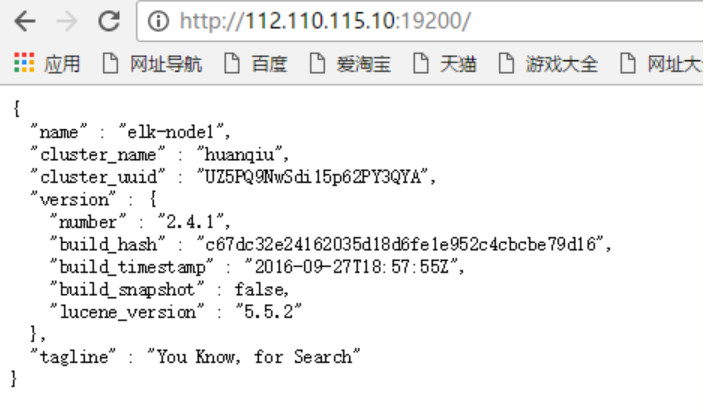
3)通过命令的方式查看数据(在112.110.115.10宿主机或其他外网服务器上查看,如下)
[root@kvm-server src]# curl -i -XGET 'http://192.168.1.160:9200/_count?pretty' -d '{"query":{"match_all":{}}}'
HTTP/1.1 200 OK
Content-Type: application/json; charset=UTF-8
Content-Length: 95
{
"count" : 0,
"_shards" : {
"total" : 0,
"successful" : 0,
"failed" : 0
}
}
这样感觉用命令来查看,特别的不爽。
4)接下来安装插件,使用插件进行查看~ (下面两个插件要在elk-node1和elk-node2上都要安装)
4.1)安装head插件
==================================================================
a)插件安装方法一
[root@elk-node1 src]# /usr/share/elasticsearch/bin/plugin install mobz/elasticsearch-head
b)插件安装方法二
首先下载head插件,下载到/usr/loca/src目录下
下载地址:https://github.com/mobz/elasticsearch-head
======================================================
head插件包百度云盘下载:https://pan.baidu.com/s/1boBE0qj
提取密码:ifj7
======================================================
[root@elk-node1 src]# unzip elasticsearch-head-master.zip
[root@elk-node1 src]# ls
elasticsearch-head-master elasticsearch-head-master.zip
在/usr/share/elasticsearch/plugins目录下创建head目录
然后将上面下载的elasticsearch-head-master.zip解压后的文件都移到/usr/share/elasticsearch/plugins/head下
接着重启elasticsearch服务即可!
[root@elk-node1 src]# cd /usr/share/elasticsearch/plugins/
[root@elk-node1 plugins]# mkdir head
[root@elk-node1 plugins]# ls
head
[root@elk-node1 plugins]# cd head
[root@elk-node1 head]# cp -r /usr/local/src/elasticsearch-head-master/* ./
[root@elk-node1 head]# pwd
/usr/share/elasticsearch/plugins/head
[root@elk-node1 head]# chown -R elasticsearch:elasticsearch /usr/share/elasticsearch/plugins
[root@elk-node1 head]# ll
total 40
-rw-r--r--. 1 elasticsearch elasticsearch 104 Sep 28 01:57 elasticsearch-head.sublime-project
-rw-r--r--. 1 elasticsearch elasticsearch 2171 Sep 28 01:57 Gruntfile.js
-rw-r--r--. 1 elasticsearch elasticsearch 3482 Sep 28 01:57 grunt_fileSets.js
-rw-r--r--. 1 elasticsearch elasticsearch 1085 Sep 28 01:57 index.html
-rw-r--r--. 1 elasticsearch elasticsearch 559 Sep 28 01:57 LICENCE
-rw-r--r--. 1 elasticsearch elasticsearch 795 Sep 28 01:57 package.json
-rw-r--r--. 1 elasticsearch elasticsearch 100 Sep 28 01:57 plugin-descriptor.properties
-rw-r--r--. 1 elasticsearch elasticsearch 5211 Sep 28 01:57 README.textile
drwxr-xr-x. 5 elasticsearch elasticsearch 4096 Sep 28 01:57 _site
drwxr-xr-x. 4 elasticsearch elasticsearch 29 Sep 28 01:57 src
drwxr-xr-x. 4 elasticsearch elasticsearch 66 Sep 28 01:57 test
[root@elk-node1 _site]# systemctl restart elasticsearch
=========================================================================
插件访问(最好提前将elk-node2节点的配置和插件都安装后,再来进行访问和数据插入测试)
http://112.110.115.10:19200/_plugin/head/
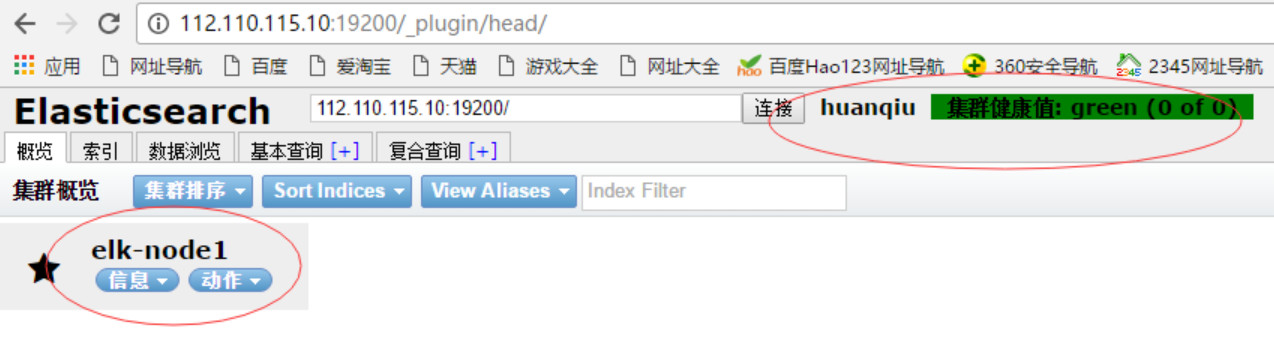
先插入数据实例,测试下
如下:打开”复合查询“,在POST选项下,任意输入如/index-demo/test,然后在下面输入数据(注意内容之间换行的逗号不要漏掉);
数据输入好之后(如下输入wangshibo;hello world内容),下面点击”验证JSON“->”提交请求“,提交成功后,观察右栏里出现的信息:有index,type,version等信息,failed:0(成功消息)
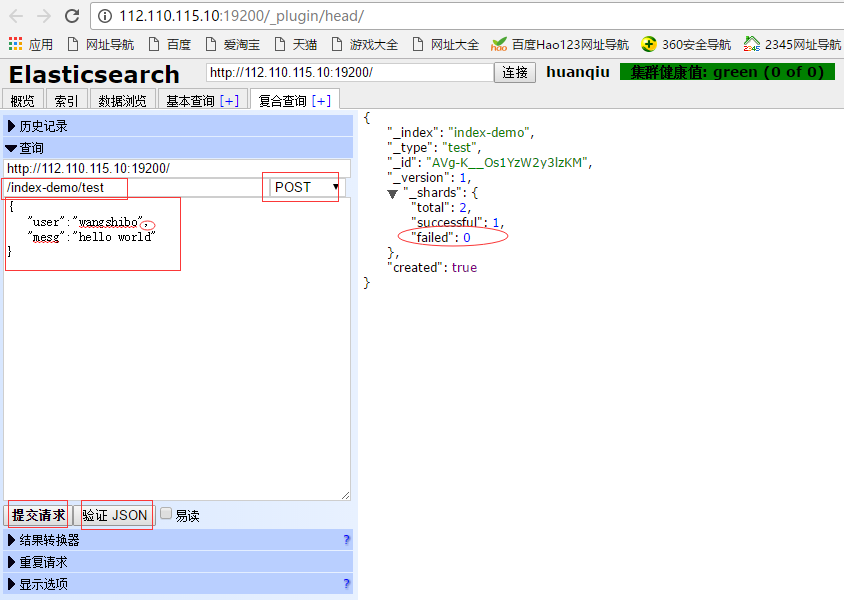
再查看测试实例,如下:
"复合查询"下,选择GET选项,在/index-demo/test/后面输入上面POST结果中的id号,不输入内容,即{}括号里为空!
然后点击”验证JSON“->"提交请求",观察右栏内就有了上面插入的数据了(即wangshibo,hello world)

打开"基本查询",查看下数据,如下,即可查询到上面插入的数据:
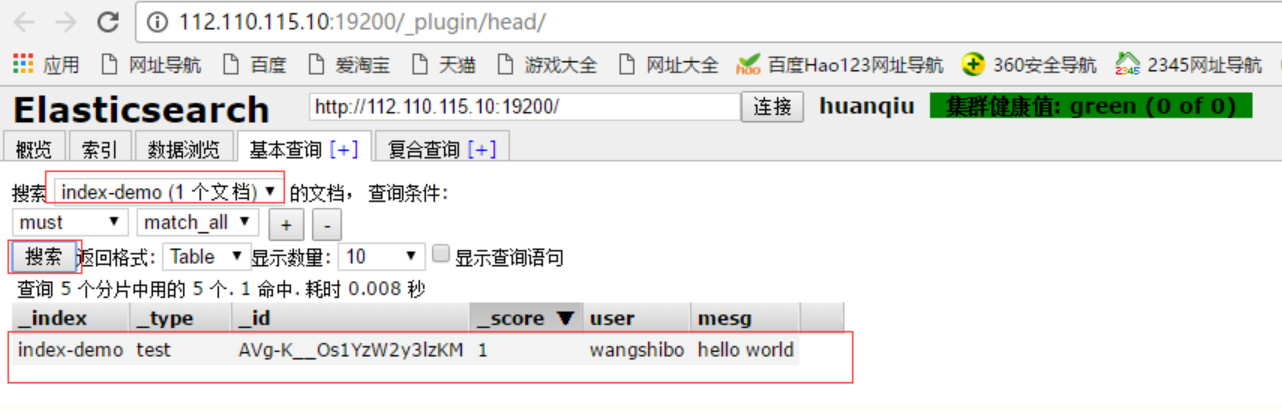
打开“数据浏览”,也能查看到插入的数据:
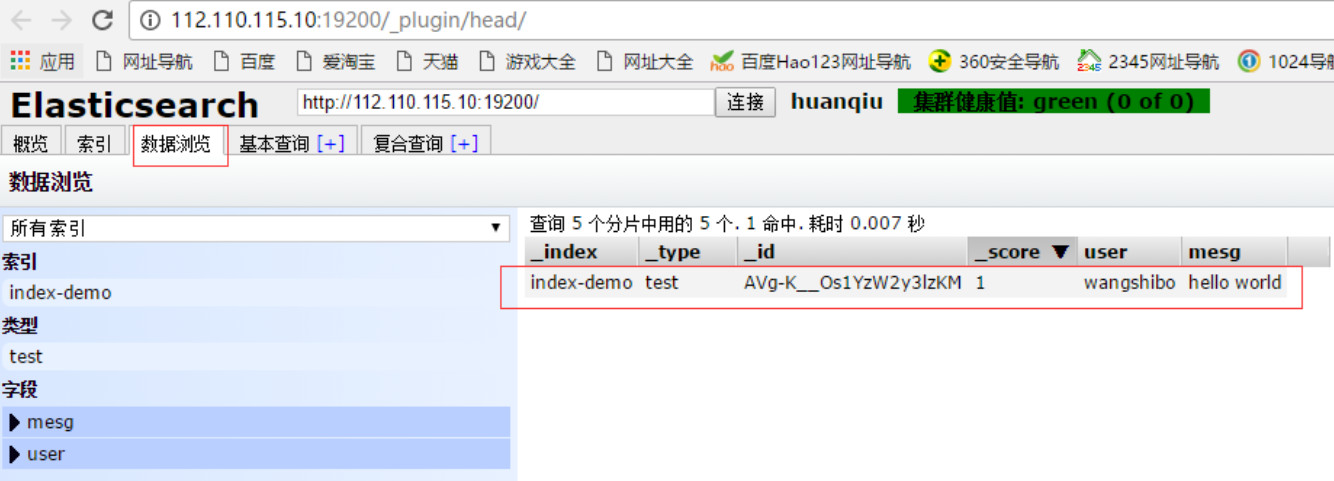
如下:一定要提前在elk-node2节点上也完成配置(配置内容在下面提到),否则上面插入数据后,集群状态会呈现黄色yellow状态,elk-node2完成配置加入到集群里后就会恢复到正常的绿色状态。
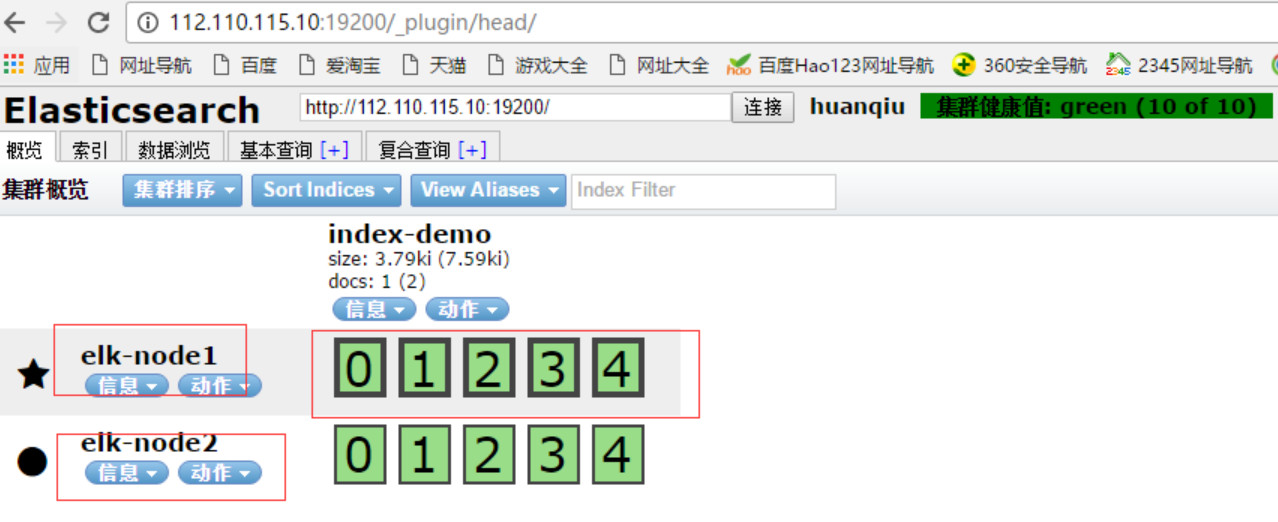
4.2)安装kopf监控插件
==========================================================================
a)监控插件安装方法一
[root@elk-node1 src]# /usr/share/elasticsearch/bin/plugin install lmenezes/elasticsearch-kopf
b)监控插件安装方法二
首先下载监控插件kopf,下载到/usr/loca/src目录下
下载地址:https://github.com/lmenezes/elasticsearch-kopf
====================================================
kopf插件包百度云盘下载:https://pan.baidu.com/s/1qYixSL2
提取密码:ya4t
===================================================
[root@elk-node1 src]# unzip elasticsearch-kopf-master.zip
[root@elk-node1 src]# ls
elasticsearch-kopf-master elasticsearch-kopf-master.zip
在/usr/share/elasticsearch/plugins目录下创建kopf目录
然后将上面下载的elasticsearch-kopf-master.zip解压后的文件都移到/usr/share/elasticsearch/plugins/kopf下
接着重启elasticsearch服务即可!
[root@elk-node1 src]# cd /usr/share/elasticsearch/plugins/
[root@elk-node1 plugins]# mkdir kopf
[root@elk-node1 plugins]# cd kopf
[root@elk-node1 kopf]# cp -r /usr/local/src/elasticsearch-kopf-master/* ./
[root@elk-node1 kopf]# pwd
/usr/share/elasticsearch/plugins/kopf
[root@elk-node1 kopf]# chown -R elasticsearch:elasticsearch /usr/share/elasticsearch/plugins
[root@elk-node1 kopf]# ll
total 40
-rw-r--r--. 1 elasticsearch elasticsearch 237 Sep 28 16:28 CHANGELOG.md
drwxr-xr-x. 2 elasticsearch elasticsearch 22 Sep 28 16:28 dataset
drwxr-xr-x. 2 elasticsearch elasticsearch 73 Sep 28 16:28 docker
-rw-r--r--. 1 elasticsearch elasticsearch 4315 Sep 28 16:28 Gruntfile.js
drwxr-xr-x. 2 elasticsearch elasticsearch 4096 Sep 28 16:28 imgs
-rw-r--r--. 1 elasticsearch elasticsearch 1083 Sep 28 16:28 LICENSE
-rw-r--r--. 1 elasticsearch elasticsearch 1276 Sep 28 16:28 package.json
-rw-r--r--. 1 elasticsearch elasticsearch 102 Sep 28 16:28 plugin-descriptor.properties
-rw-r--r--. 1 elasticsearch elasticsearch 3165 Sep 28 16:28 README.md
drwxr-xr-x. 6 elasticsearch elasticsearch 4096 Sep 28 16:28 _site
drwxr-xr-x. 4 elasticsearch elasticsearch 27 Sep 28 16:28 src
drwxr-xr-x. 4 elasticsearch elasticsearch 4096 Sep 28 16:28 tests
[root@elk-node1 _site]# systemctl restart elasticsearch
============================================================================
访问插件:(如下,同样要提前安装好elk-node2节点上的插件,否则访问时会出现集群节点为黄色的yellow告警状态)
http://112.110.115.10:19200/_plugin/kopf/#!/cluster
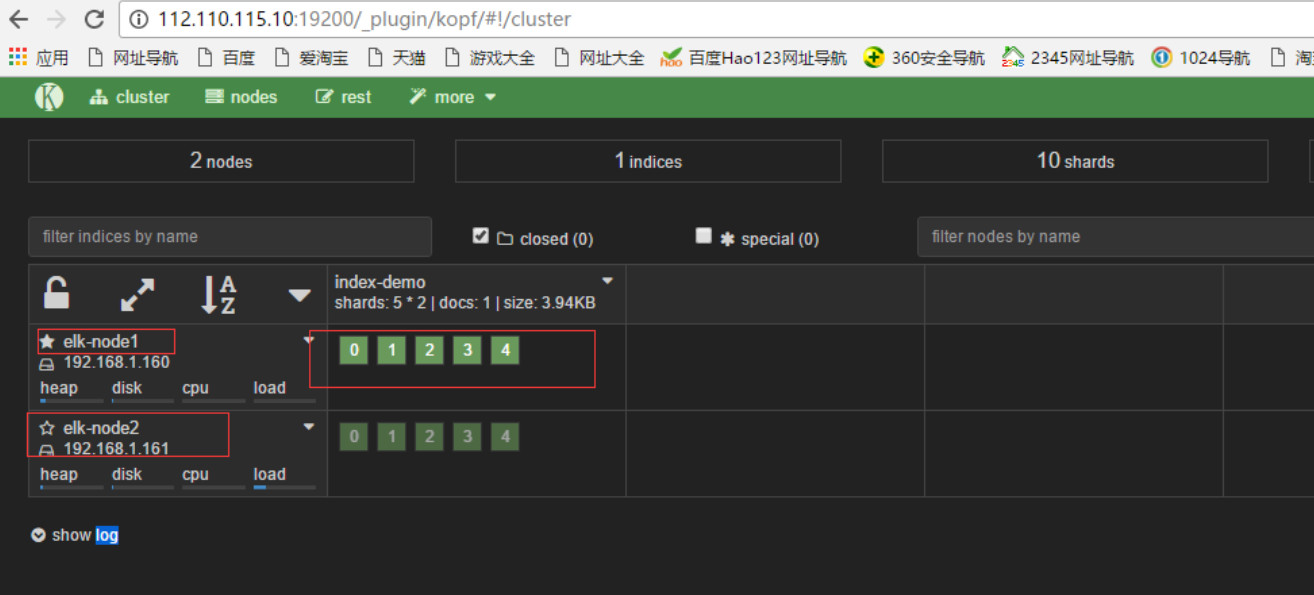
*************************************************************************
下面进行节点elk-node2的配置 (如上的两个插件也在elk-node2上同样安装)
注释:其实两个的安装配置基本上是一样的。
[root@elk-node2 src]# mkdir -p /data/es-data
[root@elk-node2 ~]# cat /etc/elasticsearch/elasticsearch.yml
cluster.name: huanqiu
node.name: elk-node2
path.data: /data/es-data
path.logs: /var/log/elasticsearch/
bootstrap.mlockall: true
network.host: 0.0.0.0
http.port: 9200
discovery.zen.ping.multicast.enabled: false
discovery.zen.ping.unicast.hosts: ["192.168.1.160", "192.168.1.161"]
# 修改权限配置
[root@elk-node2 src]# chown -R elasticsearch.elasticsearch /data/
# 启动服务
[root@elk-node2 src]# systemctl start elasticsearch
[root@elk-node2 src]# systemctl status elasticsearch
● elasticsearch.service - Elasticsearch
Loaded: loaded (/usr/lib/systemd/system/elasticsearch.service; enabled; vendor preset: disabled)
Active: active (running) since Wed 2016-09-28 16:49:41 CST; 1 weeks 3 days ago
Docs: http://www.elastic.co
Process: 17798 ExecStartPre=/usr/share/elasticsearch/bin/elasticsearch-systemd-pre-exec (code=exited, status=0/SUCCESS)
Main PID: 17800 (java)
CGroup: /system.slice/elasticsearch.service
└─17800 /bin/java -Xms256m -Xmx1g -Djava.awt.headless=true -XX:+UseParNewGC -XX:+UseConcMarkSweepGC -XX:CMSInitiatingOccupancyFra...
Oct 09 13:42:22 elk-node2 elasticsearch[17800]: [2016-10-09 13:42:22,295][WARN ][transport ] [elk-node2] Transport res...943817]
Oct 09 13:42:23 elk-node2 elasticsearch[17800]: [2016-10-09 13:42:23,111][WARN ][transport ] [elk-node2] Transport res...943846]
................
................
# 查看端口
[root@elk-node2 src]# netstat -antlp|egrep "9200|9300"
tcp6 0 0 :::9200 :::* LISTEN 2928/java
tcp6 0 0 :::9300 :::* LISTEN 2928/java
tcp6 0 0 127.0.0.1:48200 127.0.0.1:9300 TIME_WAIT -
tcp6 0 0 ::1:41892 ::1:9300 TIME_WAIT -
*************************************************************************
通过命令的方式查看elk-node2数据(在112.110.115.10宿主机或其他外网服务器上查看,如下)
[root@kvm-server ~]# curl -i -XGET 'http://192.168.1.161:9200/_count?pretty' -d '{"query":{"match_all":{}}}'
HTTP/1.1 200 OK
Content-Type: application/json; charset=UTF-8
Content-Length: 95
{
"count" : 1,
"_shards" : {
"total" : 5,
"successful" : 5,
"failed" : 0
}
然后通过web访问elk-node2
http://112.110.115.10:19201/

访问两个插件:
http://112.110.115.10:19201/_plugin/head/
http://112.110.115.10:19201/_plugin/kopf/#!/cluster
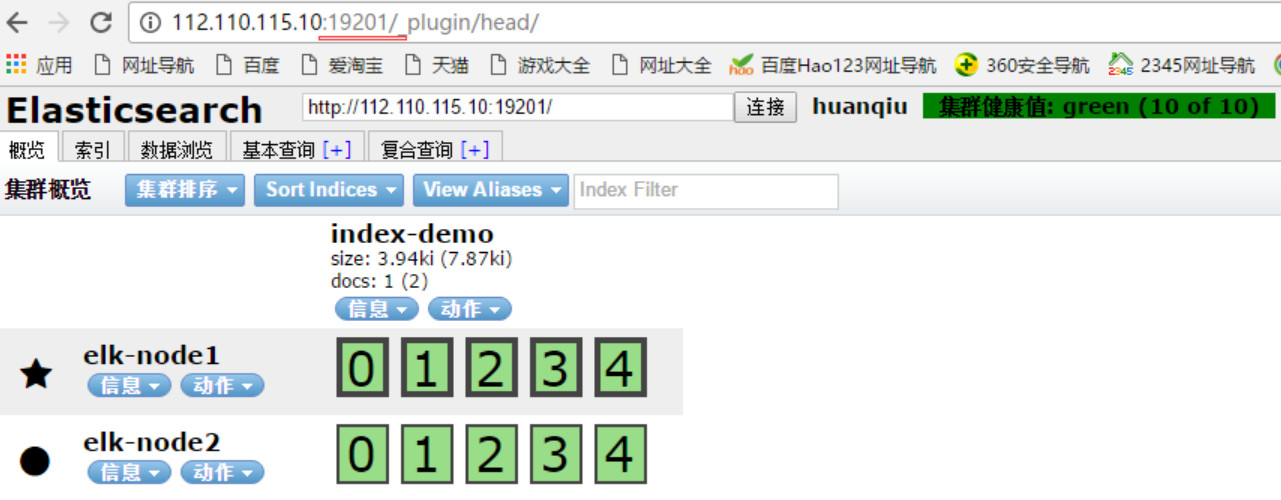
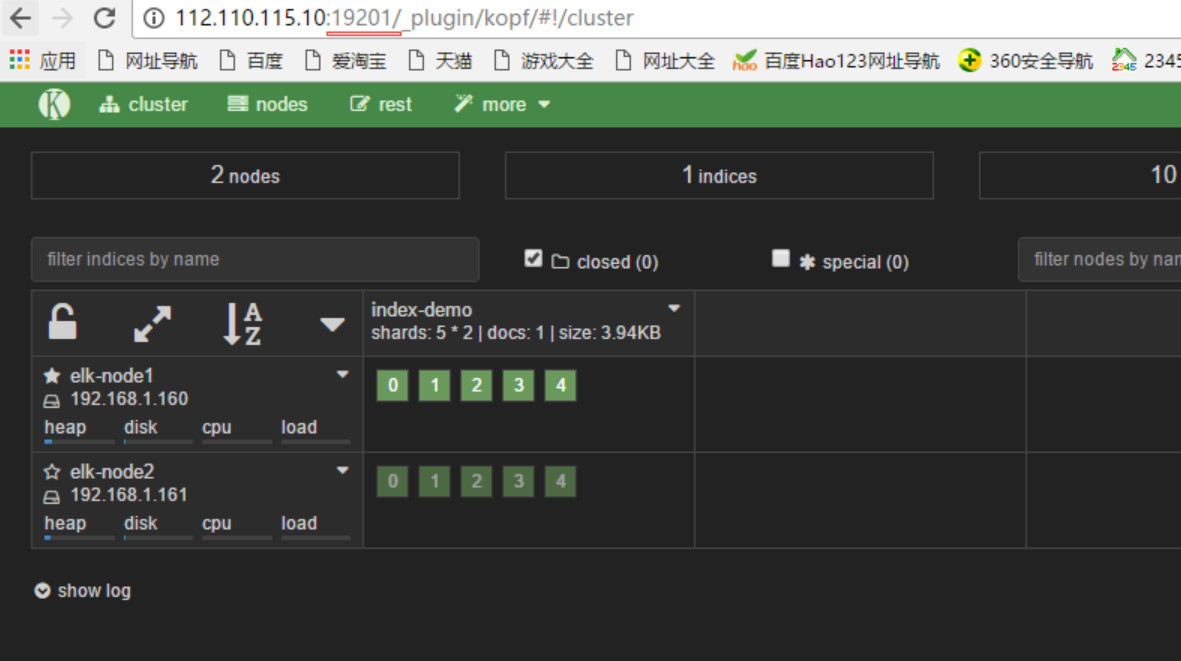
(2)Logstash安装配置(这个在客户机上是要安装的。elk-node1和elk-node2都安装)
基础环境安装(客户端安装logstash,收集到的数据写入到elasticsearch里,就可以登陆logstash界面查看到了)
1)下载并安装GPG Key
[root@elk-node1 ~]# rpm --import https://packages.elastic.co/GPG-KEY-elasticsearch
2)添加yum仓库
[root@hadoop-node1 ~]# vim /etc/yum.repos.d/logstash.repo
[logstash-2.1]
name=Logstash repository for 2.1.x packages
baseurl=http://packages.elastic.co/logstash/2.1/centos
gpgcheck=1
gpgkey=http://packages.elastic.co/GPG-KEY-elasticsearch
enabled=1
3)安装logstash
[root@elk-node1 ~]# yum install -y logstash
4)logstash启动
[root@elk-node1 ~]# systemctl start elasticsearch
[root@elk-node1 ~]# systemctl status elasticsearch
● elasticsearch.service - Elasticsearch
Loaded: loaded (/usr/lib/systemd/system/elasticsearch.service; disabled; vendor preset: disabled)
Active: active (running) since Mon 2016-11-07 18:33:28 CST; 3 days ago
Docs: http://www.elastic.co
Main PID: 8275 (java)
CGroup: /system.slice/elasticsearch.service
└─8275 /bin/java -Xms256m -Xmx1g -Djava.awt.headless=true -XX:+UseParNewGC -XX:+UseConcMarkSweepGC -XX:CMSInitiatingOccupancyFrac...
..........
..........
数据的测试
1)基本的输入输出
[root@elk-node1 ~]# /opt/logstash/bin/logstash -e 'input { stdin{} } output { stdout{} }'
Settings: Default filter workers: 1
Logstash startup completed
hello #输入这个
2016-11-11T06:41:07.690Z elk-node1 hello #输出这个
wangshibo #输入这个
2016-11-11T06:41:10.608Z elk-node1 wangshibo #输出这个
2)使用rubydebug详细输出
[root@elk-node1 ~]# /opt/logstash/bin/logstash -e 'input { stdin{} } output { stdout{ codec => rubydebug} }'
Settings: Default filter workers: 1
Logstash startup completed
hello #输入这个
{ #输出下面信息
"message" => "hello",
"@version" => "1",
"@timestamp" => "2016-11-11T06:44:06.711Z",
"host" => "elk-node1"
}
wangshibo #输入这个
{ #输出下面信息
"message" => "wangshibo",
"@version" => "1",
"@timestamp" => "2016-11-11T06:44:11.270Z",
"host" => "elk-node1"
}
3) 把内容写到elasticsearch中
[root@elk-node1 ~]# /opt/logstash/bin/logstash -e 'input { stdin{} } output { elasticsearch { hosts => ["192.168.1.160:9200"]} }'
Settings: Default filter workers: 1
Logstash startup completed #输入下面的测试数据
123456
wangshibo
huanqiu
hahaha
使用rubydebug和写到elasticsearch中的区别:其实就在于后面标准输出的区别,前者使用codec;后者使用elasticsearch
写到elasticsearch中在logstash中查看,如下图:
注意:
master收集到日志后,会把一部分数据碎片到salve上(随机的一部分数据),master和slave又都会各自做副本,并把副本放到对方机器上,这样就保证了数据不会丢失。
如下,master收集到的数据放到了自己的第1,3分片上,其他的放到了slave的第0,2,4分片上。
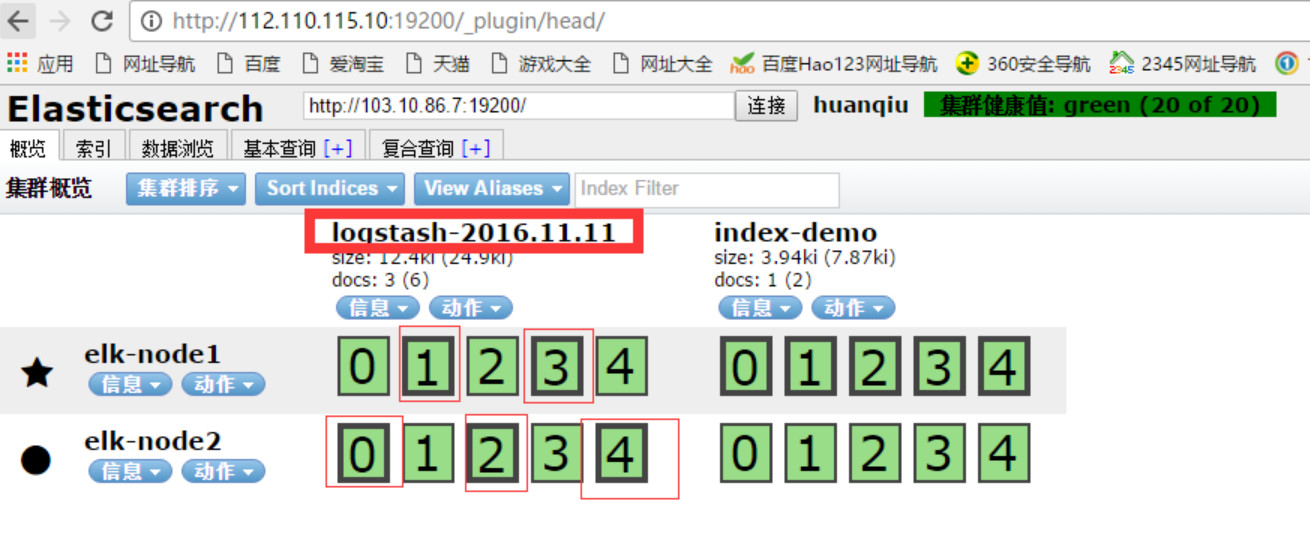
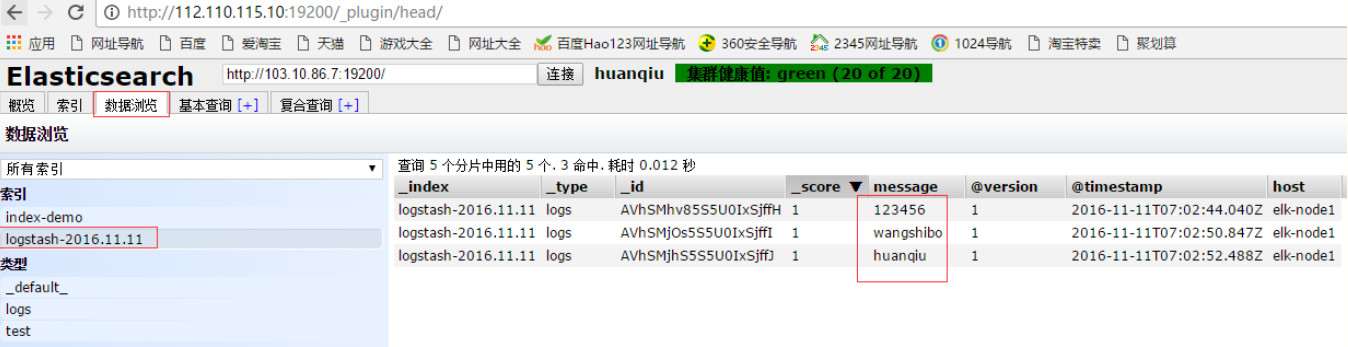
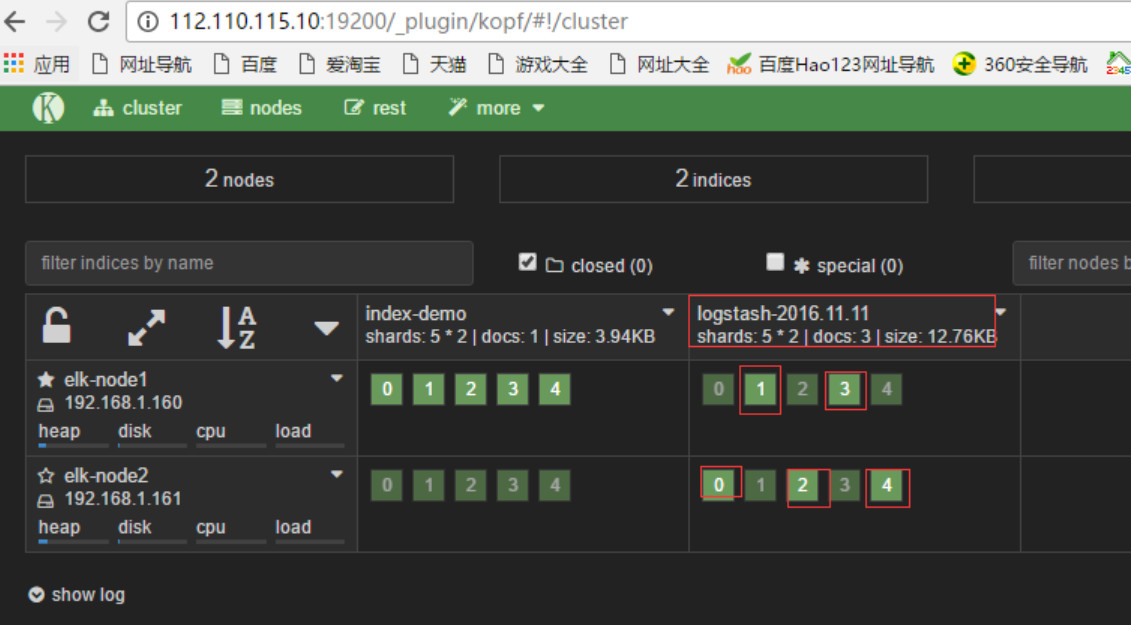
4)即写到elasticsearch中又写在文件中一份
[root@elk-node1 ~]# /opt/logstash/bin/logstash -e 'input { stdin{} } output { elasticsearch { hosts => ["192.168.1.160:9200"]} stdout{ codec => rubydebug}}'
Settings: Default filter workers: 1
Logstash startup completed
huanqiupc
{
"message" => "huanqiupc",
"@version" => "1",
"@timestamp" => "2016-11-11T07:27:42.012Z",
"host" => "elk-node1"
}
wangshiboqun
{
"message" => "wangshiboqun",
"@version" => "1",
"@timestamp" => "2016-11-11T07:27:55.396Z",
"host" => "elk-node1"
}
以上文本可以长期保留、操作简单、压缩比大。下面登陆elasticsearch界面中查看;
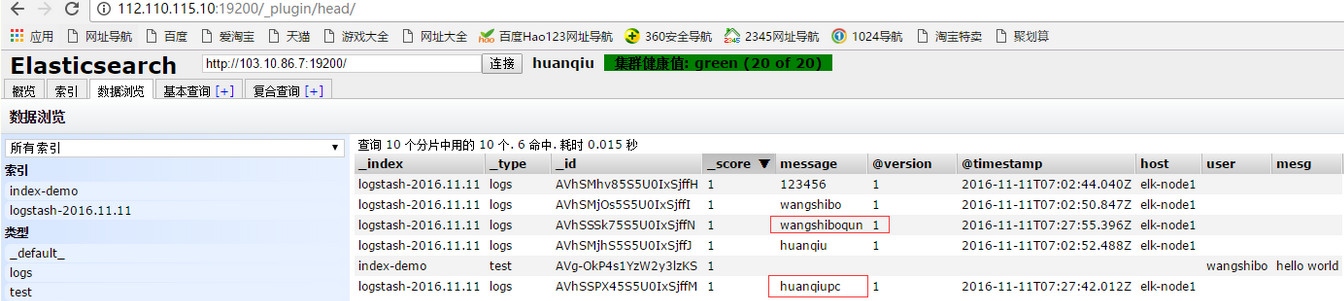
logstash的配置和文件的编写
1)logstash的配置
简单的配置方式:
[root@elk-node1 ~]# vim /etc/logstash/conf.d/01-logstash.conf
input { stdin { } }
output {
elasticsearch { hosts => ["192.168.1.160:9200"]}
stdout { codec => rubydebug }
}
它的执行:
[root@elk-node1 ~]# /opt/logstash/bin/logstash -f /etc/logstash/conf.d/01-logstash.conf
Settings: Default filter workers: 1
Logstash startup completed
beijing #输入内容
{ #输出下面信息
"message" => "beijing",
"@version" => "1",
"@timestamp" => "2016-11-11T07:41:48.401Z",
"host" => "elk-node1"
}
===============================================================
参考内容:
https://www.elastic.co/guide/en/ ... /configuration.html
https://www.elastic.co/guide/en/ ... file-structure.html
===============================================================
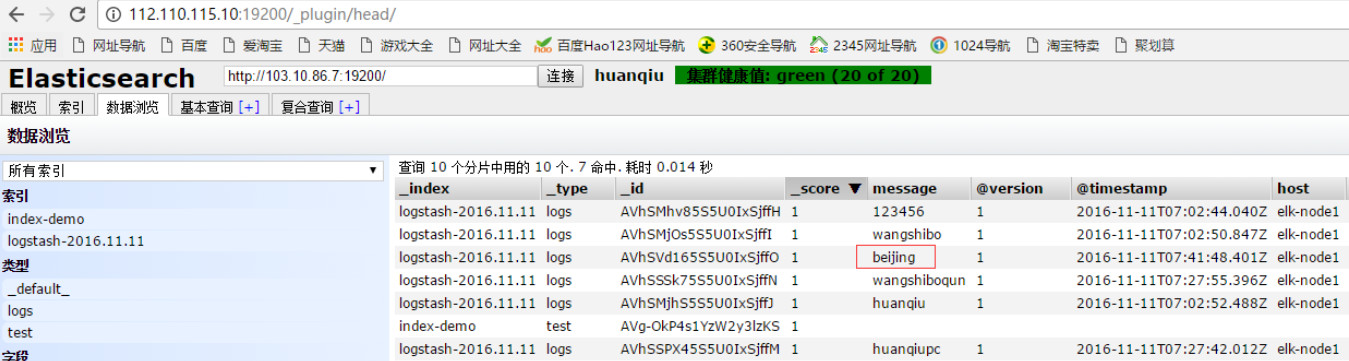
2)收集系统日志
[mw_shl_code=shell,true][root@elk-node1 ~]# vim file.conf
input {
file {
path => "/var/log/messages"
type => "system"
start_position => "beginning"
}
}
output {
elasticsearch {
hosts => ["192.168.1.160:9200"]
index => "system-%{+YYYY.MM.dd}"
}
}[/mw_shl_code]
执行上面日志信息的收集,如下,这个命令会一直在执行中,表示日志在监控收集中;如果中断,就表示日志不在收集!所以需要放在后台执行~
[root@elk-node1 ~]# /opt/logstash/bin/logstash -f file.conf &
登陆elasticsearch界面,查看本机系统日志的信息:
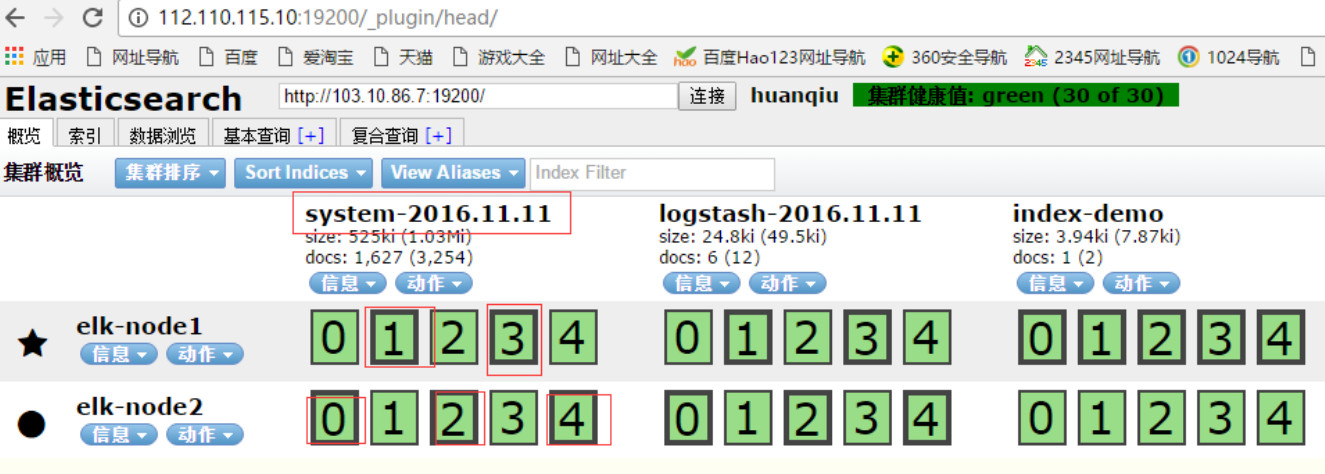


================================================================
参考内容:
https://www.elastic.co/guide/en/ ... -elasticsearch.html
================================================================
3)收集java日志,其中包含上面讲到的日志收集
[mw_shl_code=shell,true][root@elk-node1 ~]# vim file.conf
input {
file {
path => "/var/log/messages"
type => "system"
start_position => "beginning"
}
}
input {
file {
path => "/var/log/elasticsearch/huanqiu.log"
type => "es-error"
start_position => "beginning"
}
}
output {
if [type] == "system"{
elasticsearch {
hosts => ["192.168.1.160:9200"]
index => "system-%{+YYYY.MM.dd}"
}
}
if [type] == "es-error"{
elasticsearch {
hosts => ["192.168.1.160:9200"]
index => "es-error-%{+YYYY.MM.dd}"
}
}
}[/mw_shl_code]
注意:
如果你的日志中有type字段 那你就不能在conf文件中使用type
执行如下命令收集:
[root@elk-node1 ~]# /opt/logstash/bin/logstash -f file.conf &
登陆elasticsearch界面,查看数据:
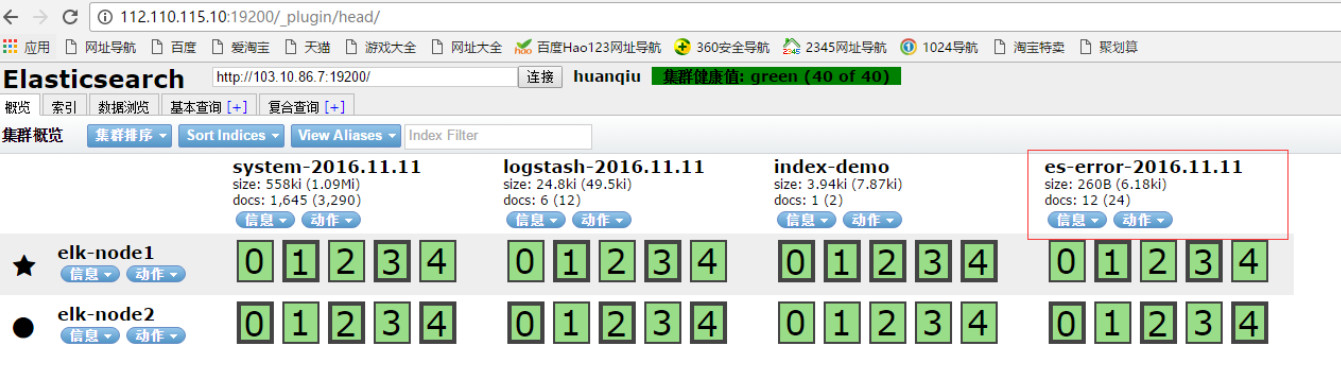
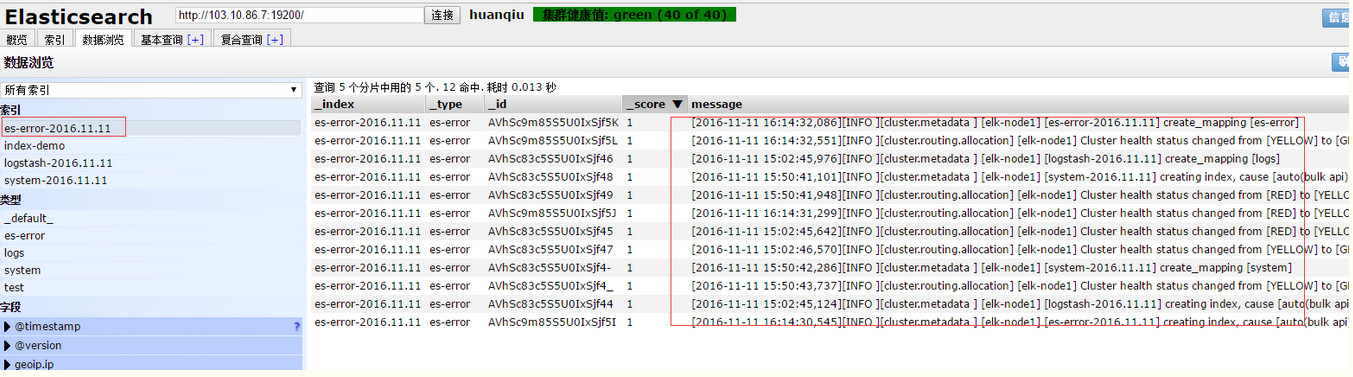
====================================================================
参考内容:
https://www.elastic.co/guide/en/ ... -configuration.html
====================================================================
有个问题:
每个报错都给收集成一行了,不是按照一个报错,一个事件模块收集的。
下面将行换成事件的方式展示:
[mw_shl_code=shell,true][root@elk-node1 ~]# vim multiline.conf
input {
stdin {
codec => multiline {
pattern => "^\["
negate => true
what => "previous"
}
}
}
output {
stdout {
codec => "rubydebug"
}
}[/mw_shl_code]
执行命令:
[mw_shl_code=shell,true][root@elk-node1 ~]# /opt/logstash/bin/logstash -f multiline.conf
Settings: Default filter workers: 1
Logstash startup completed
123
456
[123
{
"@timestamp" => "2016-11-11T09:28:56.824Z",
"message" => "123\n456",
"@version" => "1",
"tags" => [
[0] "multiline"
],
"host" => "elk-node1"
}
123]
[456]
{
"@timestamp" => "2016-11-11T09:29:09.043Z",
"message" => "[123\n123]",
"@version" => "1",
"tags" => [
[0] "multiline"
],
"host" => "elk-node1"
}[/mw_shl_code]
在没有遇到[的时候,系统不会收集,只有遇见[的时候,才算是一个事件,才收集起来。
======================================================================
参考内容
https://www.elastic.co/guide/en/ ... decs-multiline.html
======================================================================
(3)Kibana安装配置
1)kibana的安装:
[root@elk-node1 ~]# cd /usr/local/src
[root@elk-node1 src]# wget https://download.elastic.co/kiba ... .1-linux-x64.tar.gz
[root@elk-node1 src]# tar zxf kibana-4.3.1-linux-x64.tar.gz
[root@elk-node1 src]# mv kibana-4.3.1-linux-x64 /usr/local/
[root@elk-node1 src]# ln -s /usr/local/kibana-4.3.1-linux-x64/ /usr/local/kibana
2)修改配置文件:
[root@elk-node1 config]# pwd
/usr/local/kibana/config
[root@elk-node1 config]# cp kibana.yml kibana.yml.bak
[root@elk-node1 config]# vim kibana.yml
server.port: 5601
server.host: "0.0.0.0"
elasticsearch.url: "http://192.168.1.160:9200"
kibana.index: ".kibana" #注意这个.Kibana索引用来存储数据,千万不要删除了它。它是将es数据通过kibana进行web展示的关键。这个配置后,在es的web界面里就会看到这个.kibana索引。
因为他一直运行在前台,要么选择开一个窗口,要么选择使用screen。
安装并使用screen启动kibana:
[root@elk-node1 ~]# yum -y install screen
[root@elk-node1 ~]# screen #这样就另开启了一个终端窗口
[root@elk-node1 ~]# /usr/local/kibana/bin/kibana
log [18:23:19.867] [info][status][plugin:kibana] Status changed from uninitialized to green - Ready
log [18:23:19.911] [info][status][plugin:elasticsearch] Status changed from uninitialized to yellow - Waiting for Elasticsearch
log [18:23:19.941] [info][status][plugin:kbn_vislib_vis_types] Status changed from uninitialized to green - Ready
log [18:23:19.953] [info][status][plugin:markdown_vis] Status changed from uninitialized to green - Ready
log [18:23:19.963] [info][status][plugin:metric_vis] Status changed from uninitialized to green - Ready
log [18:23:19.995] [info][status][plugin:spyModes] Status changed from uninitialized to green - Ready
log [18:23:20.004] [info][status][plugin:statusPage] Status changed from uninitialized to green - Ready
log [18:23:20.010] [info][status][plugin:table_vis] Status changed from uninitialized to green - Ready
然后按ctrl+a+d组合键,这样在上面另启的screen屏里启动的kibana服务就一直运行在前台了....
[root@elk-node1 ~]# screen -ls
There is a screen on:
15041.pts-0.elk-node1 (Detached)
1 Socket in /var/run/screen/S-root.
(3)访问kibana:http://112.110.115.10:15601/
如下,如果是添加上面设置的java日志收集信息,则在下面填写es-error*;如果是添加上面设置的系统日志信息system*,以此类型(可以从logstash界面看到日志收集项)
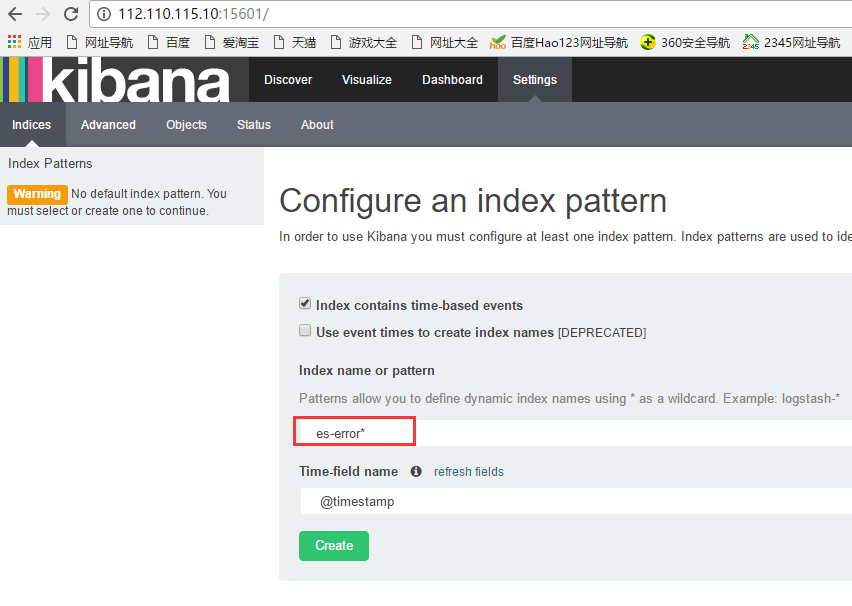
然后点击上面的Discover,在Discover中查看:
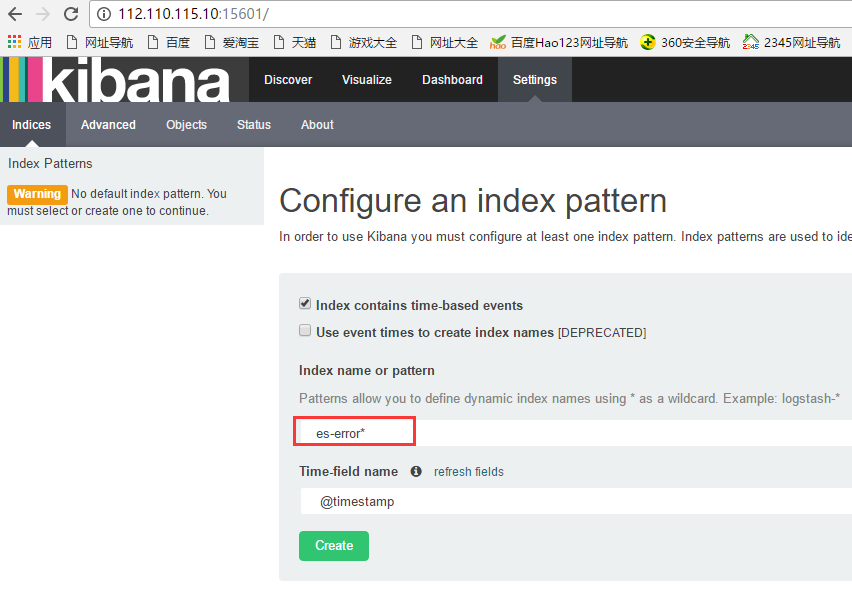
查看日志登陆,需要点击“Discover”-->"message",点击它后面的“add”
注意:
需要右边查看日志内容时带什么属性,就在左边点击相应属性后面的“add”
如下图,添加了message和path的属性:
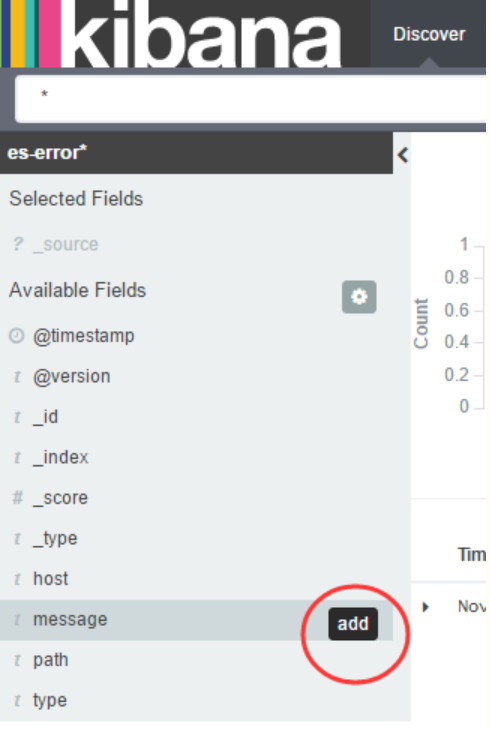
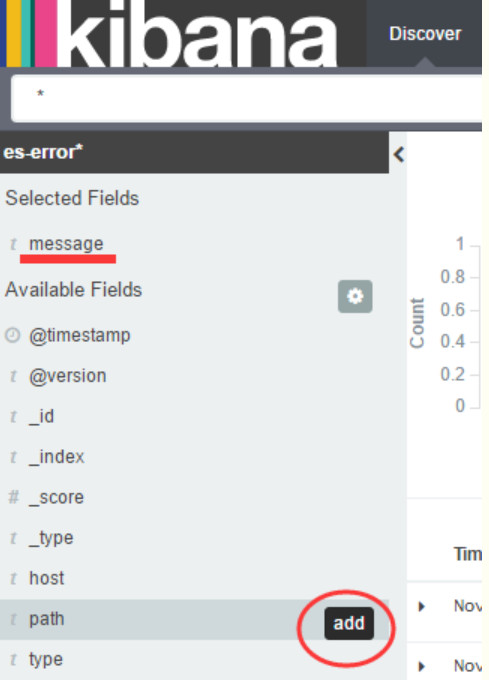
这样,右边显示的日志内容的属性就带了message和path
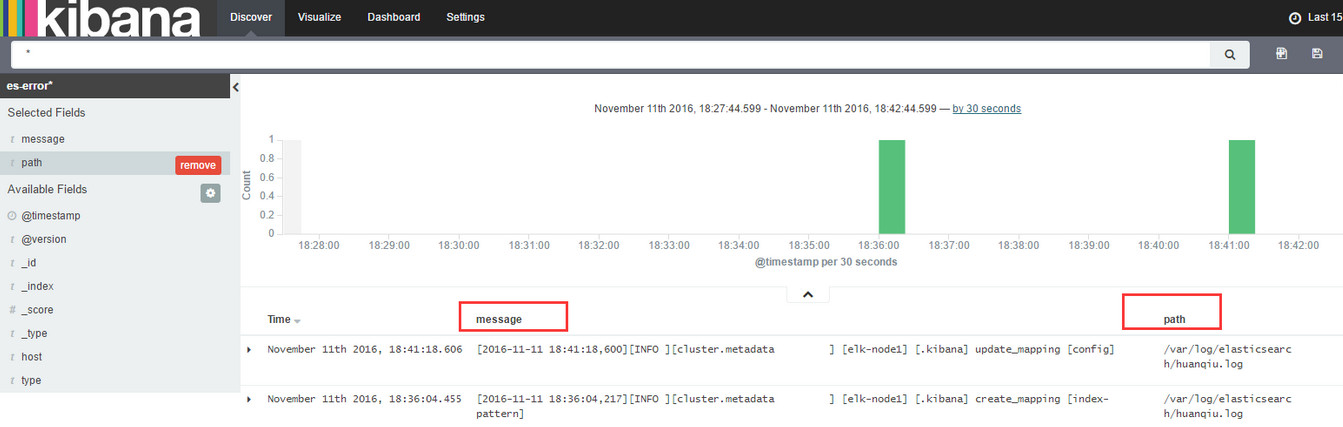
点击右边日志内容属性后面隐藏的<<,就可将内容向前缩进
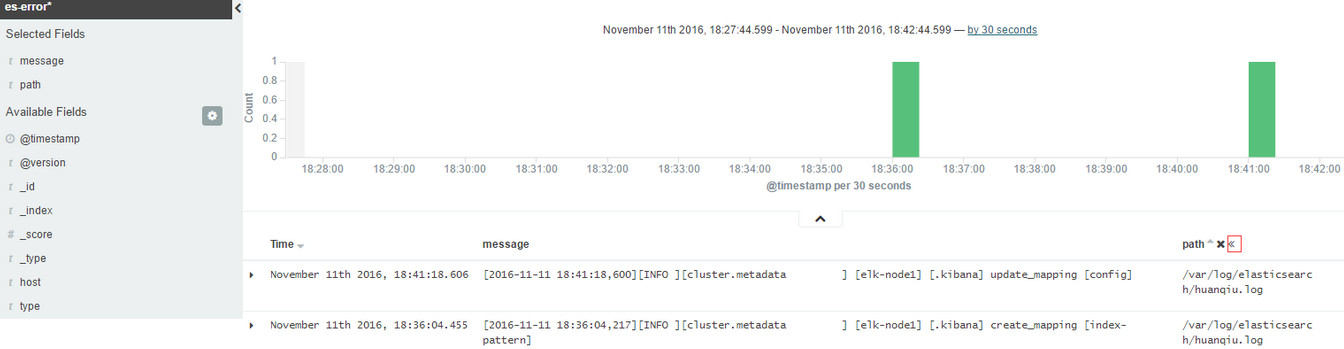
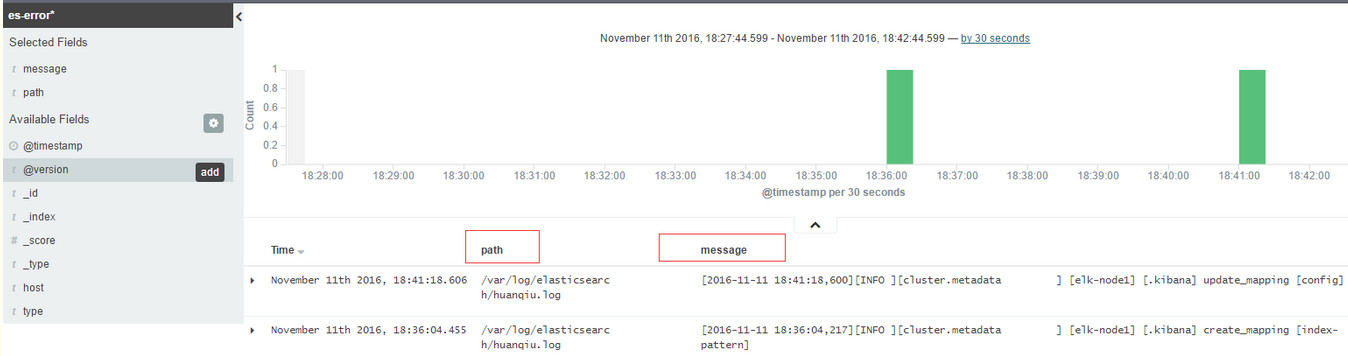
添加新的日志采集项,点击Settings->+Add New,比如添加system系统日志。注意后面的*不要忘了。
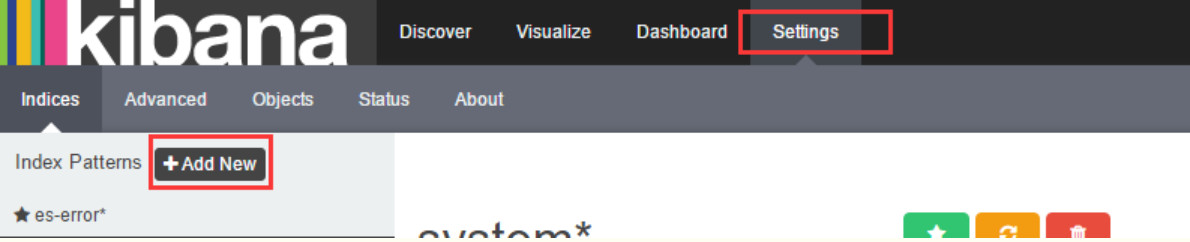
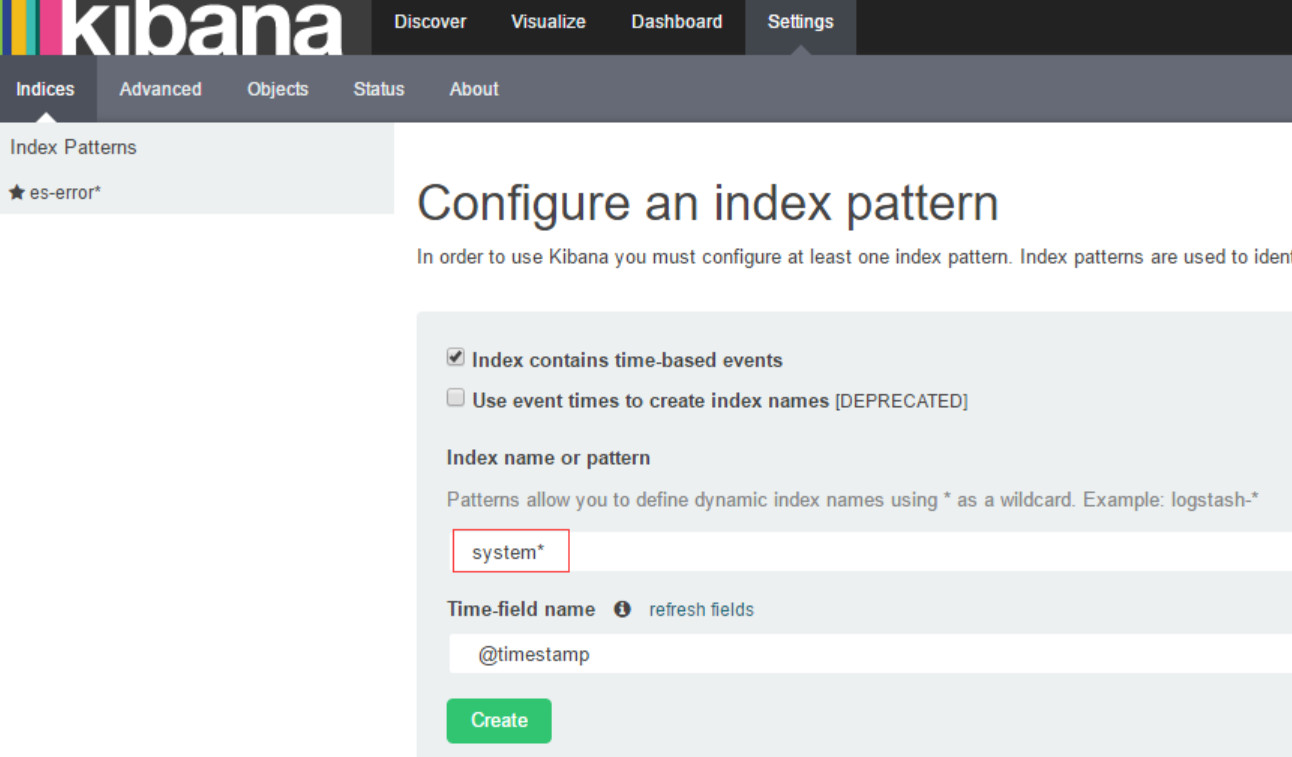
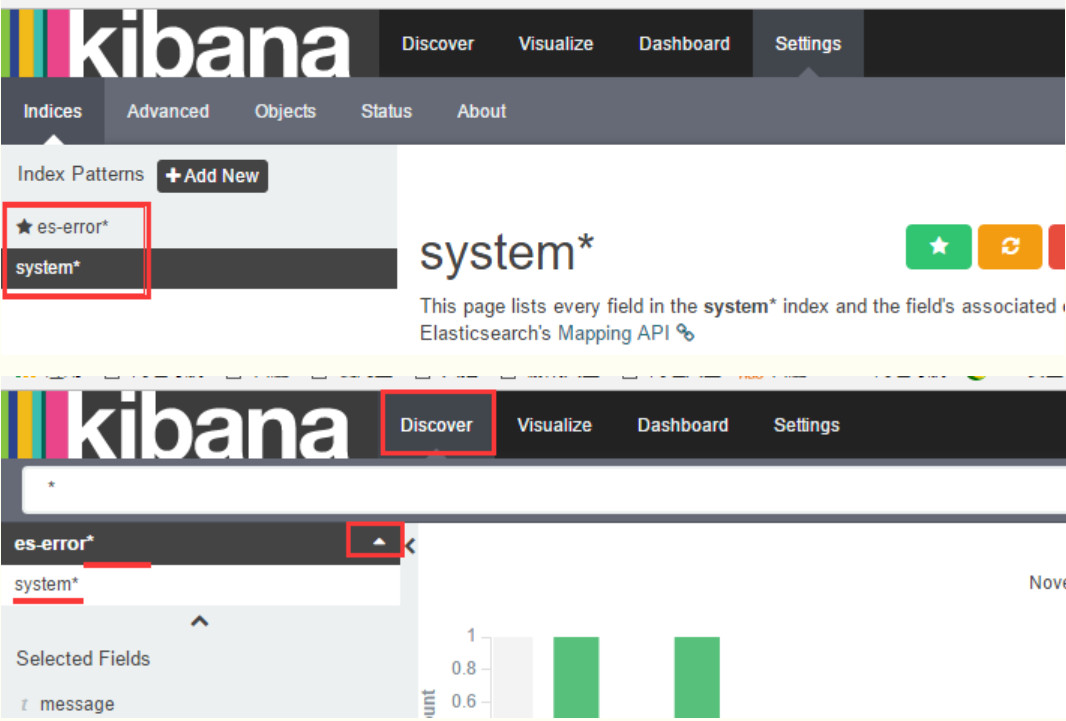
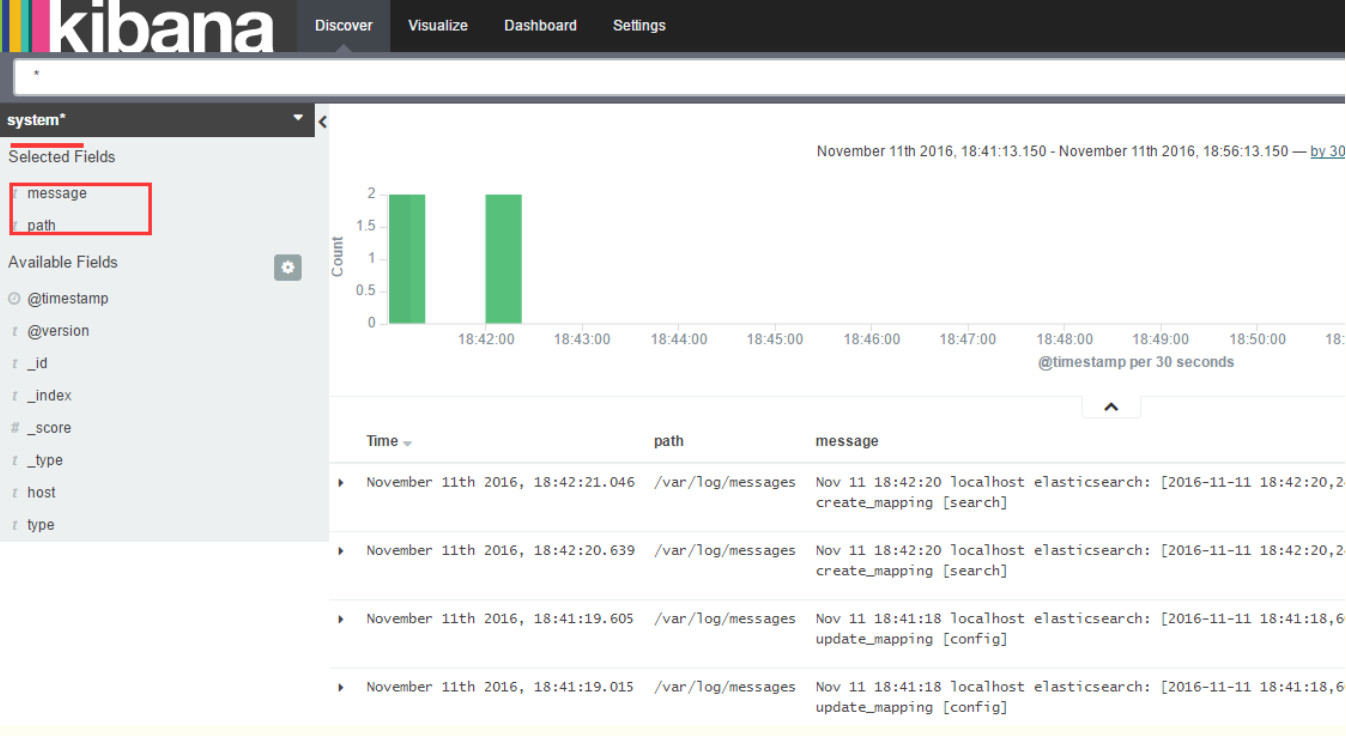
删除kibana里的日志采集项,如下,点击删除图标即可。

如果打开kibana查看日志,发现没有日志内容,出现“No results found”,如下图所示,这说明要查看的日志在当前时间没有日志信息输出,可以点击右上角的时间钟来调试日志信息的查看。
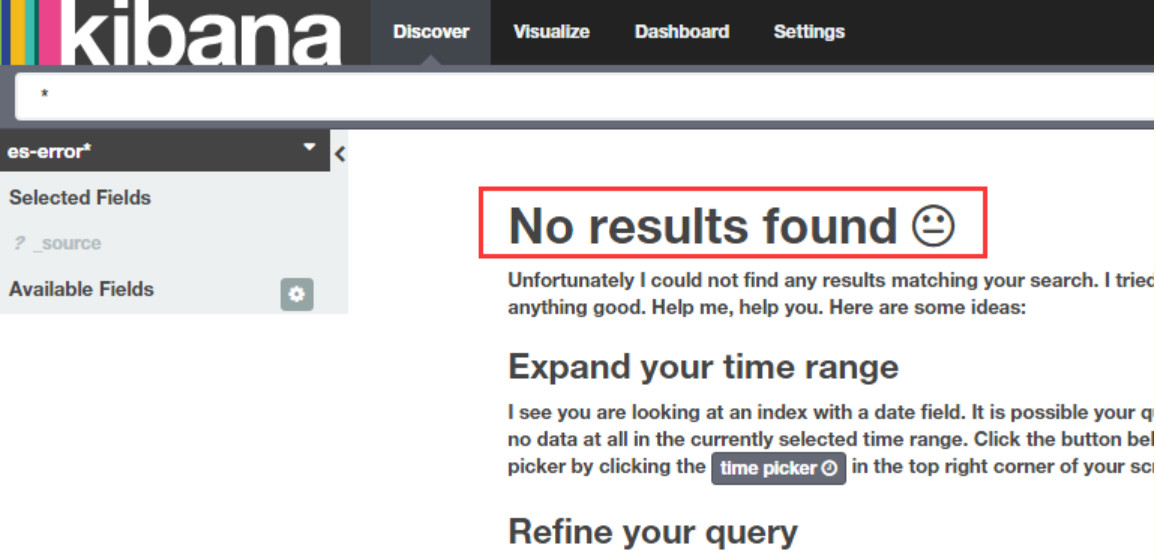
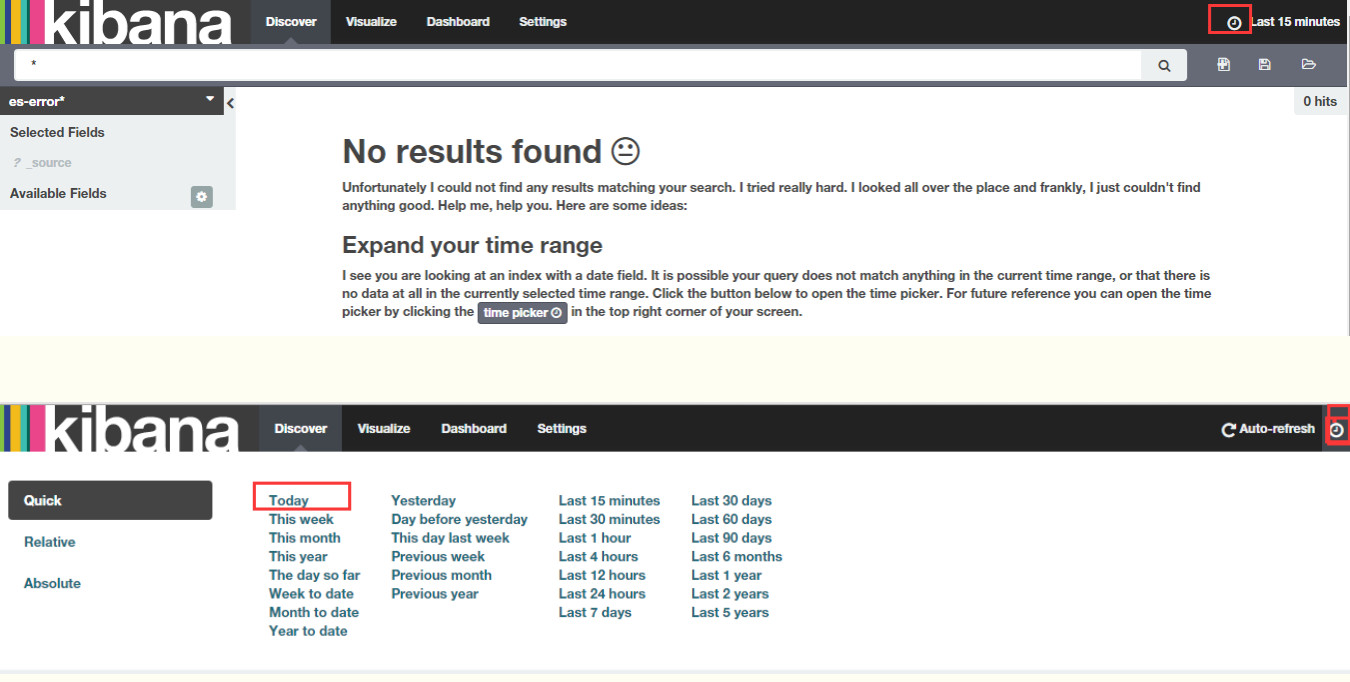
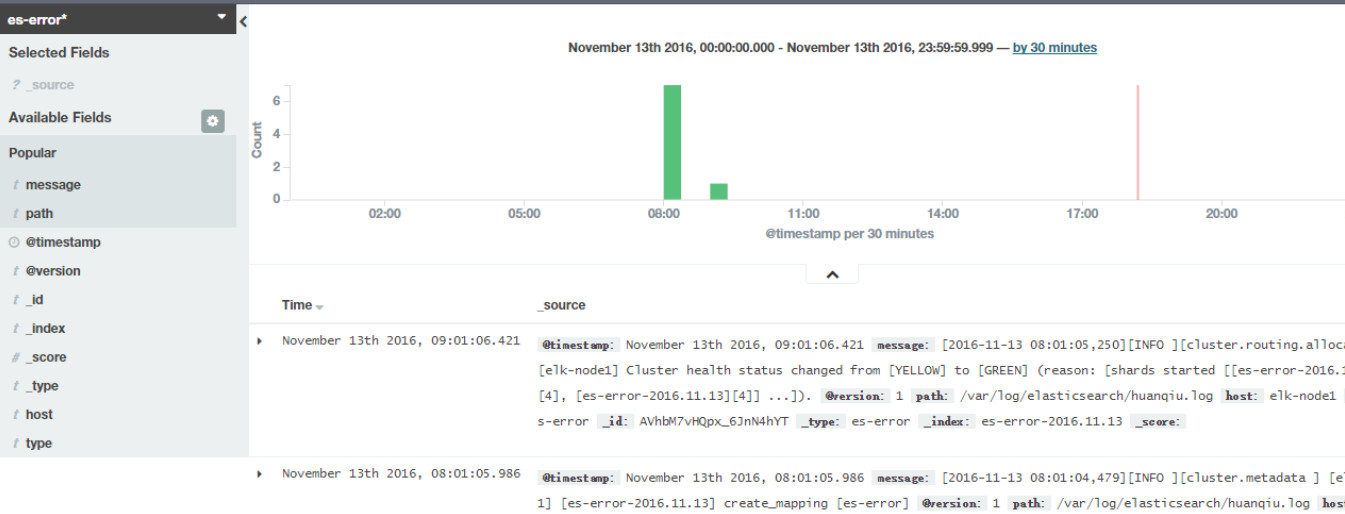
4)收集nginx的访问日志
修改nginx的配置文件,分别在nginx.conf的http和server配置区域添加下面内容:
##### http 标签中
log_format json '{"@timestamp":"$time_iso8601",'
'"@version":"1",'
'"client":"$remote_addr",'
'"url":"$uri",'
'"status":"$status",'
'"domain":"$host",'
'"host":"$server_addr",'
'"size":$body_bytes_sent,'
'"responsetime":$request_time,'
'"referer": "$http_referer",'
'"ua": "$http_user_agent"'
'}';
##### server标签中
access_log /var/log/nginx/access_json.log json;
截图如下:

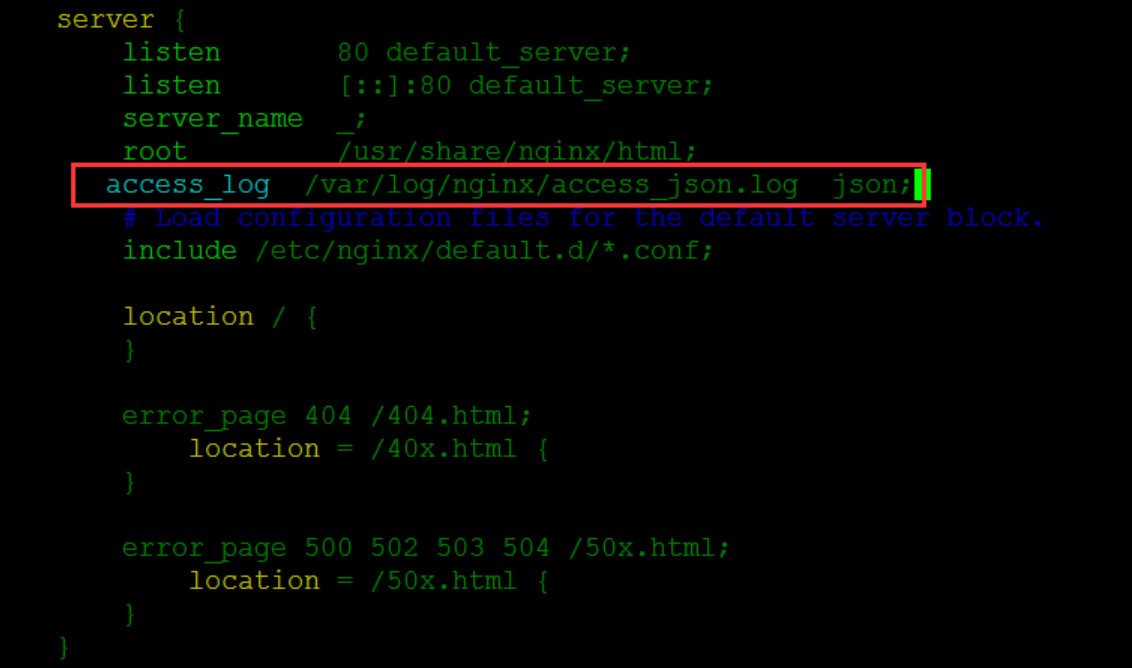
启动nginx服务:
[mw_shl_code=shell,true][root@elk-node1 ~]# systemctl start nginx
[root@elk-node1 ~]# systemctl status nginx
● nginx.service - The nginx HTTP and reverse proxy server
Loaded: loaded (/usr/lib/systemd/system/nginx.service; disabled; vendor preset: disabled)
Active: active (running) since Fri 2016-11-11 19:06:55 CST; 3s ago
Process: 15119 ExecStart=/usr/sbin/nginx (code=exited, status=0/SUCCESS)
Process: 15116 ExecStartPre=/usr/sbin/nginx -t (code=exited, status=0/SUCCESS)
Process: 15114 ExecStartPre=/usr/bin/rm -f /run/nginx.pid (code=exited, status=0/SUCCESS)
Main PID: 15122 (nginx)
CGroup: /system.slice/nginx.service
├─15122 nginx: master process /usr/sbin/nginx
├─15123 nginx: worker process
└─15124 nginx: worker process
Nov 11 19:06:54 elk-node1 systemd[1]: Starting The nginx HTTP and reverse proxy server...
Nov 11 19:06:55 elk-node1 nginx[15116]: nginx: the configuration file /etc/nginx/nginx.conf syntax is ok
Nov 11 19:06:55 elk-node1 nginx[15116]: nginx: configuration file /etc/nginx/nginx.conf test is successful
Nov 11 19:06:55 elk-node1 systemd[1]: Started The nginx HTTP and reverse proxy server.[/mw_shl_code]
编写收集文件
这次使用json的方式收集:
[mw_shl_code=shell,true][root@elk-node1 ~]# vim json.conf
input {
file {
path => "/var/log/nginx/access_json.log"
codec => "json"
}
}
output {
stdout {
codec => "rubydebug"
}
}[/mw_shl_code]
启动日志收集程序:
[root@elk-node1 ~]# /opt/logstash/bin/logstash -f json.conf #或加个&放在后台执行
访问nginx页面(在elk-node1的宿主机上执行访问页面的命令:curl http://192.168.1.160)就会出现以下内容:
[mw_shl_code=shell,true][root@elk-node1 ~]# /opt/logstash/bin/logstash -f json.conf
Settings: Default filter workers: 1
Logstash startup completed
{
"@timestamp" => "2016-11-11T11:10:53.000Z",
"@version" => "1",
"client" => "192.168.1.7",
"url" => "/index.html",
"status" => "200",
"domain" => "192.168.1.160",
"host" => "192.168.1.160",
"size" => 3700,
"responsetime" => 0.0,
"referer" => "-",
"ua" => "curl/7.19.7 (x86_64-redhat-linux-gnu) libcurl/7.19.7 NSS/3.14.0.0 zlib/1.2.3 libidn/1.18 libssh2/1.4.2",
"path" => "/var/log/nginx/access_json.log"
}[/mw_shl_code]
注意:
上面的json.conf配置只是将nginx日志输出,还没有输入到elasticsearch里,所以这个时候在elasticsearch界面里是采集不到nginx日志的。
需要配置一下,将nginx日志输入到elasticsearch中,将其汇总到总文件file.conf里,如下也将nginx-log日志输入到elasticserach里:(后续就可以只用这个汇总文件,把要追加的日志汇总到这个总文件里即可)
[mw_shl_code=shell,true][root@elk-node1 ~]# cat file.conf
input {
file {
path => "/var/log/messages"
type => "system"
start_position => "beginning"
}
file {
path => "/var/log/elasticsearch/huanqiu.log"
type => "es-error"
start_position => "beginning"
codec => multiline {
pattern => "^\["
negate => true
what => "previous"
}
}
file {
path => "/var/log/nginx/access_json.log"
codec => json
start_position => "beginning"
type => "nginx-log"
}
}
output {
if [type] == "system"{
elasticsearch {
hosts => ["192.168.1.160:9200"]
index => "system-%{+YYYY.MM.dd}"
}
}
if [type] == "es-error"{
elasticsearch {
hosts => ["192.168.1.160:9200"]
index => "es-error-%{+YYYY.MM.dd}"
}
}
if [type] == "nginx-log"{
elasticsearch {
hosts => ["192.168.1.160:9200"]
index => "nignx-log-%{+YYYY.MM.dd}"
}
}
}[/mw_shl_code]
可以加上--configtest参数,测试下配置文件是否有语法错误或配置不当的地方,这个很重要!!
[root@elk-node1 ~]# /opt/logstash/bin/logstash -f file.conf --configtest
Configuration OK
然后接着执行logstash命令(由于上面已经将这个执行命令放到了后台,所以这里其实不用执行,也可以先kill之前的,再放后台执行),然后可以再访问nginx界面测试下
[root@elk-node1 ~]# /opt/logstash/bin/logstash -f file.conf &
登陆elasticsearch界面查看:
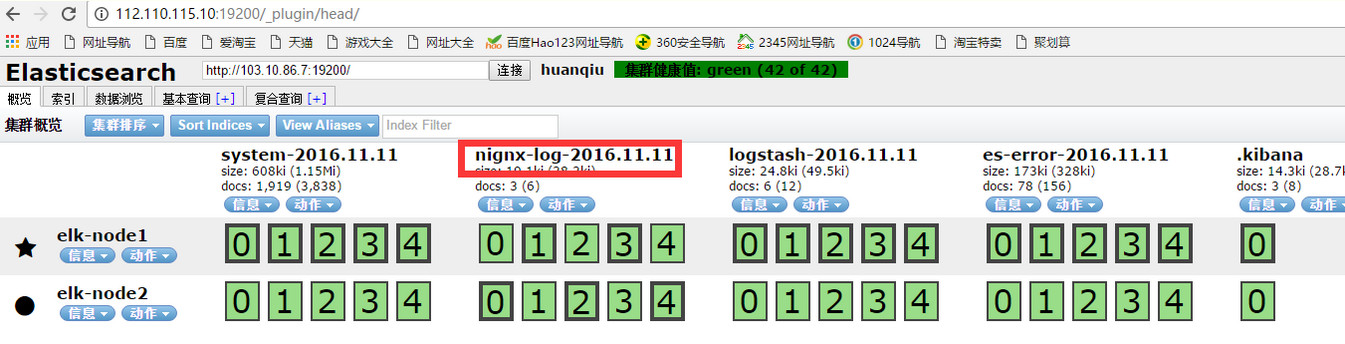
将nginx日志整合到kibana界面里,如下:
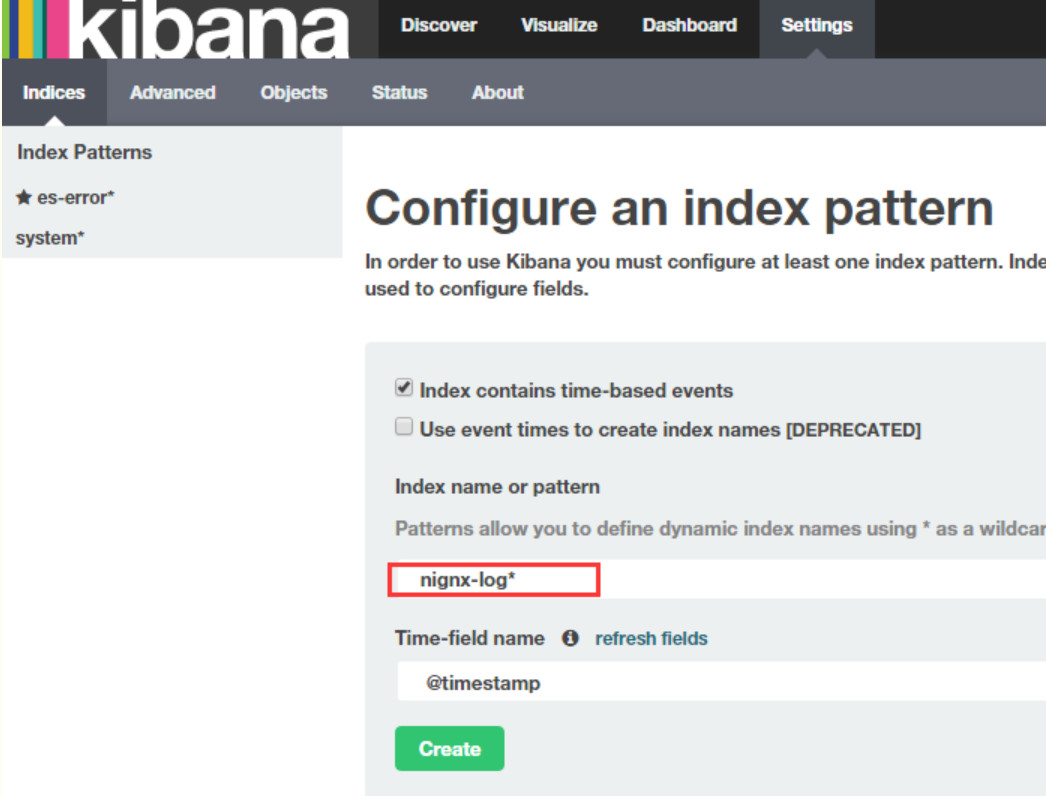
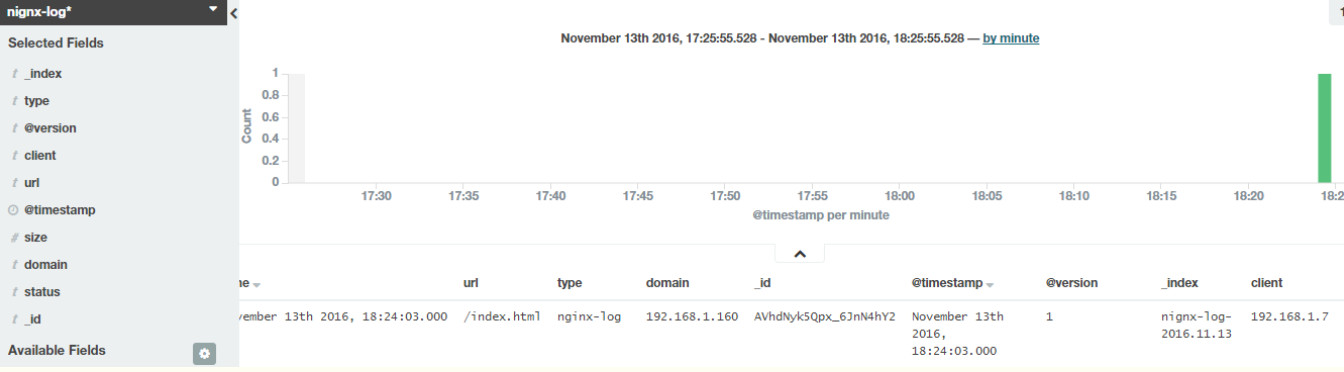
5)收集系统日志
编写收集文件并执行。
[mw_shl_code=shell,true][root@elk-node1 ~]# cat syslog.conf
input {
syslog {
type => "system-syslog"
host => "192.168.1.160"
port => "514"
}
}
output {
stdout {
codec => "rubydebug"
}
}[/mw_shl_code]
对上面的采集文件进行执行:
[root@elk-node1 ~]# /opt/logstash/bin/logstash -f syslog.conf
重新开启一个窗口,查看服务是否启动:
[root@elk-node1 ~]# netstat -ntlp|grep 514
tcp6 0 0 192.168.1.160:514 :::* LISTEN 17842/java
[root@elk-node1 ~]# vim /etc/rsyslog.conf
#*.* @@remote-host:514 【在此行下面添加如下内容】
*.* @@192.168.1.160:514
[root@elk-node1 ~]# systemctl restart rsyslog
回到原来的窗口(即上面采集文件的执行终端),就会出现数据:
[mw_shl_code=shell,true][root@elk-node1 ~]# /opt/logstash/bin/logstash -f syslog.conf
Settings: Default filter workers: 1
Logstash startup completed
{
"message" => "Stopping System Logging Service...\n",
"@version" => "1",
"@timestamp" => "2016-11-13T10:35:30.000Z",
"type" => "system-syslog",
"host" => "192.168.1.160",
"priority" => 30,
"timestamp" => "Nov 13 18:35:30",
"logsource" => "elk-node1",
"program" => "systemd",
"severity" => 6,
"facility" => 3,
"facility_label" => "system",
"severity_label" => "Informational"
}
........
........[/mw_shl_code]
再次添加到总文件file.conf中:
[mw_shl_code=shell,true][root@elk-node1 ~]# cat file.conf
input {
file {
path => "/var/log/messages"
type => "system"
start_position => "beginning"
}
file {
path => "/var/log/elasticsearch/huanqiu.log"
type => "es-error"
start_position => "beginning"
codec => multiline {
pattern => "^\["
negate => true
what => "previous"
}
}
file {
path => "/var/log/nginx/access_json.log"
codec => json
start_position => "beginning"
type => "nginx-log"
}
syslog {
type => "system-syslog"
host => "192.168.1.160"
port => "514"
}
}
output {
if [type] == "system"{
elasticsearch {
hosts => ["192.168.1.160:9200"]
index => "system-%{+YYYY.MM.dd}"
}
}
if [type] == "es-error"{
elasticsearch {
hosts => ["192.168.1.160:9200"]
index => "es-error-%{+YYYY.MM.dd}"
}
}
if [type] == "nginx-log"{
elasticsearch {
hosts => ["192.168.1.160:9200"]
index => "nignx-log-%{+YYYY.MM.dd}"
}
}
if [type] == "system-syslog"{
elasticsearch {
hosts => ["192.168.1.160:9200"]
index => "system-syslog-%{+YYYY.MM.dd}"
}
}
}[/mw_shl_code]
[mw_shl_code=shell,true]执行总文件(先测试下总文件配置是否有误,然后先kill之前在后台启动的file.conf文件,再次执行):
[root@elk-node1 ~]# /opt/logstash/bin/logstash -f file.conf --configtest
Configuration OK
[root@elk-node1 ~]# /opt/logstash/bin/logstash -f file.conf &
测试:
向日志中添加数据,看elasticsearch和kibana的变化:
[root@elk-node1 ~]# logger "hehehehehehe1"
[root@elk-node1 ~]# logger "hehehehehehe2"
[root@elk-node1 ~]# logger "hehehehehehe3"
[root@elk-node1 ~]# logger "hehehehehehe4"
[root@elk-node1 ~]# logger "hehehehehehe5"[/mw_shl_code]
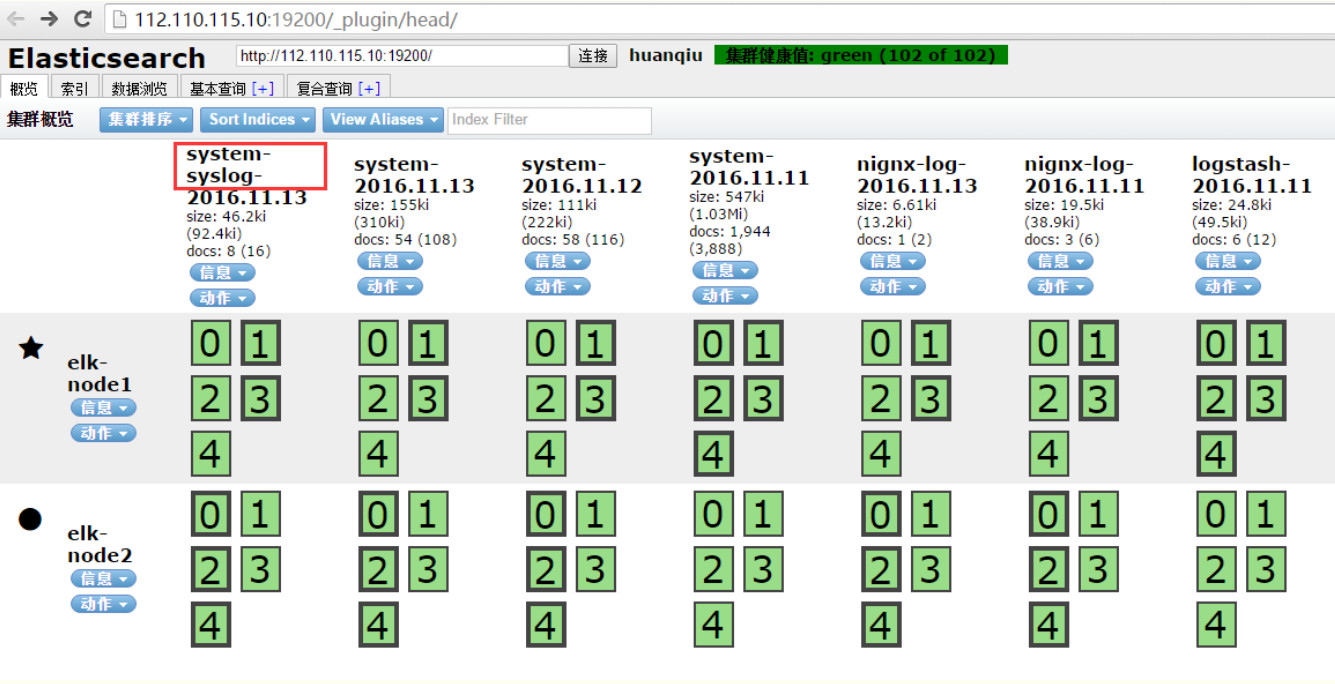
添加到kibana界面中:
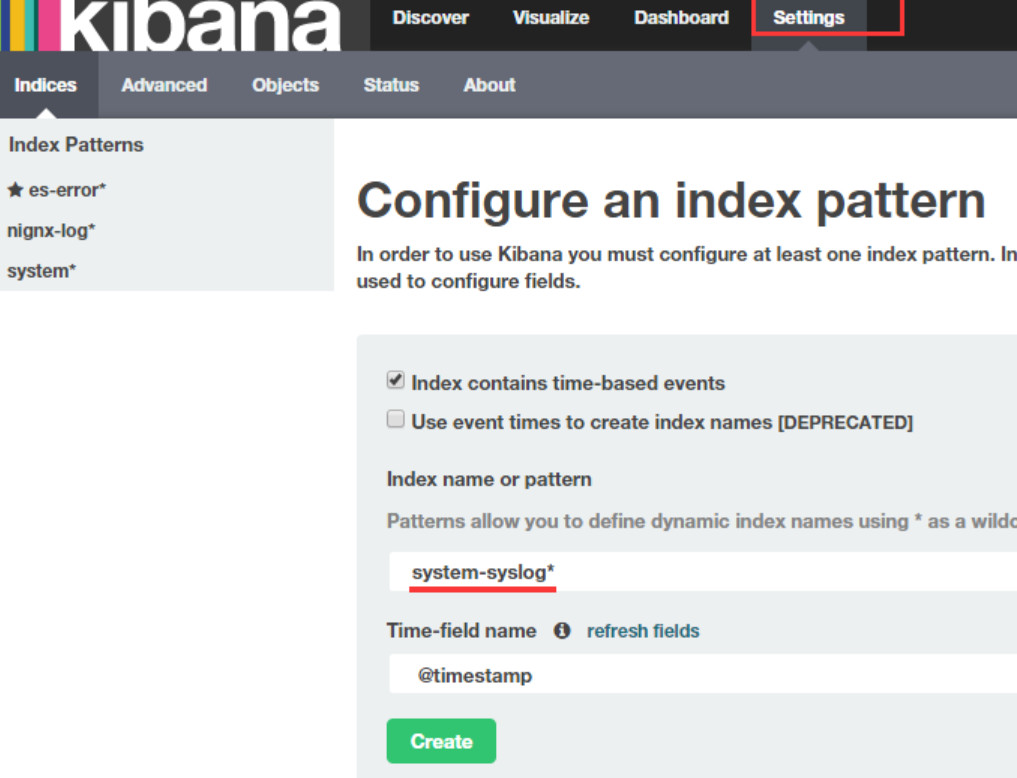
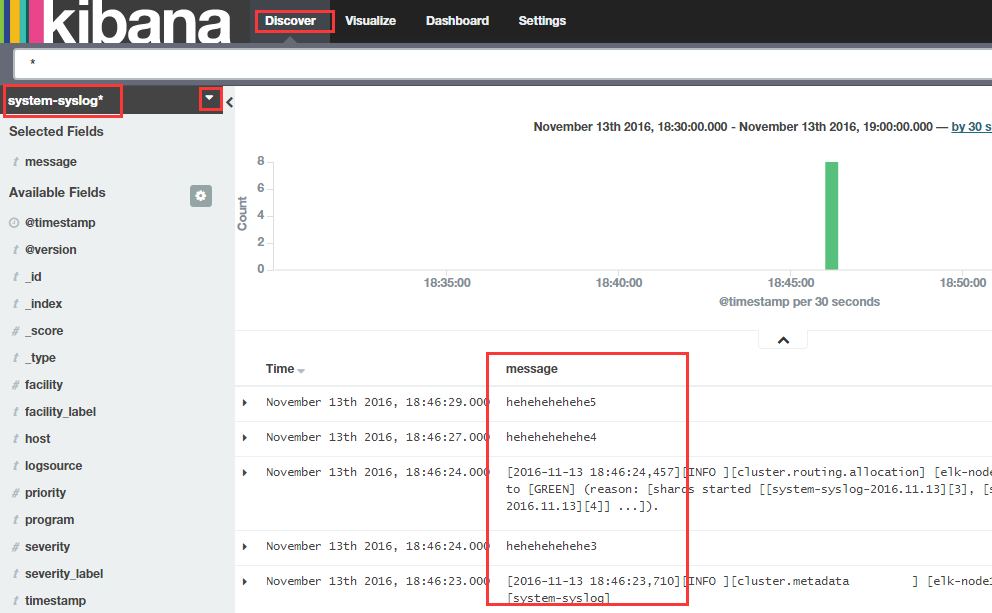
6)TCP日志的收集
编写日志收集文件,并执行:(有需要的话,可以将下面收集文件的配置汇总到上面的总文件file.conf里,进而输入到elasticsearch界面里和kibana里查看)
[root@elk-node1 ~]# cat tcp.conf
input {
tcp {
host => "192.168.1.160"
port => "6666"
}
}
output {
stdout {
codec => "rubydebug"
}
}
[root@elk-node1 ~]# /opt/logstash/bin/logstash -f tcp.conf
开启另外一个窗口,测试一(安装nc命令:yum install -y nc):
[root@elk-node1 ~]# nc 192.168.1.160 6666 </etc/resolv.conf
回到原来的窗口(即上面采集文件的执行终端),就会出现数据:
[root@elk-node1 ~]# /opt/logstash/bin/logstash -f tcp.conf
Settings: Default filter workers: 1
Logstash startup completed
{
"message" => "",
"@version" => "1",
"@timestamp" => "2016-11-13T11:01:15.280Z",
"host" => "192.168.1.160",
"port" => 49743
}
测试二:
[root@elk-node1 ~]# echo "hehe" | nc 192.168.1.160 6666
[root@elk-node1 ~]# echo "hehe" > /dev/tcp/192.168.1.160/6666
回到之前的执行端口,在去查看,就会显示出来:
[mw_shl_code=shell,true][root@elk-node1 ~]# /opt/logstash/bin/logstash -f tcp.conf
Settings: Default filter workers: 1
Logstash startup completed<br>.......
{
"message" => "hehe",
"@version" => "1",
"@timestamp" => "2016-11-13T11:39:58.263Z",
"host" => "192.168.1.160",
"port" => 53432
}
{
"message" => "hehe",
"@version" => "1",
"@timestamp" => "2016-11-13T11:40:13.458Z",
"host" => "192.168.1.160",
"port" => 53457
}[/mw_shl_code]
7)使用filter
编写文件:
[mw_shl_code=shell,true][root@elk-node1 ~]# cat grok.conf
input {
stdin{}
}
filter {
grok {
match => { "message" => "%{IP:client} %{WORD:method} %{URIPATHPARAM:request} %{NUMBER:bytes} %{NUMBER:duration}" }
}
}
output {
stdout{
codec => "rubydebug"
}
}[/mw_shl_code]
执行检测:
[mw_shl_code=shell,true][root@elk-node1 ~]# /opt/logstash/bin/logstash -f grok.conf
Settings: Default filter workers: 1
Logstash startup completed
55.3.244.1 GET /index.html 15824 0.043 #输入这个,下面就会自动形成字典的形式
{
"message" => "55.3.244.1 GET /index.html 15824 0.043",
"@version" => "1",
"@timestamp" => "2016-11-13T11:45:47.882Z",
"host" => "elk-node1",
"client" => "55.3.244.1",
"method" => "GET",
"request" => "/index.html",
"bytes" => "15824",
"duration" => "0.043"
}[/mw_shl_code]
其实上面使用的那些变量在程序中都有定义:
[mw_shl_code=shell,true][root@elk-node1 ~]# cd /opt/logstash/vendor/bundle/jruby/1.9/gems/logstash-patterns-core-2.0.2/patterns/
[root@elk-node1 patterns]# ls
aws bro firewalls haproxy junos mcollective mongodb postgresql redis
bacula exim grok-patterns java linux-syslog mcollective-patterns nagios rails ruby
[root@elk-node1 patterns]# cat grok-patterns
filter {
# drop sleep events
grok {
match => { "message" =>"SELECT SLEEP" }
add_tag => [ "sleep_drop" ]
tag_on_failure => [] # prevent default _grokparsefailure tag on real records
}
if "sleep_drop" in [tags] {
drop {}
}
grok {
match => [ "message", "(?m)^# User@Host: %{USER:user}\[[^\]]+\] @ (?:(?<clienthost>\S*) )?\[(?:%{IP:clientip})?\]\s+Id: %{NUMBER:row_id:int}\s*# Query_time: %{NUMBER:query_time:float}\s+Lock_time: %{NUMBER:lock_time:float}\s+Rows_sent: %{NUMBER:rows_sent:int}\s+Rows_examined: %{NUMBER:rows_examined:int}\s*(?:use %{DATA:database};\s*)?SET timestamp=%{NUMBER:timestamp};\s*(?<query>(?<action>\w+)\s+.*)\n#\s*" ]
}
date {
match => [ "timestamp", "UNIX" ]
remove_field => [ "timestamp" ]
}
}[/mw_shl_code]
8)mysql慢查询
收集文件:
[mw_shl_code=shell,true][root@elk-node1 ~]# cat mysql-slow.conf
input {
file {
path => "/root/slow.log"
type => "mysql-slowlog"
codec => multiline {
pattern => "^# User@Host"
negate => true
what => "previous"
}
}
}
filter {
# drop sleep events
grok {
match => { "message" =>"SELECT SLEEP" }
add_tag => [ "sleep_drop" ]
tag_on_failure => [] # prevent default _grokparsefailure tag on real records
}
if "sleep_drop" in [tags] {
drop {}
}
grok {
match => [ "message", "(?m)^# User@Host: %{USER:user}\[[^\]]+\] @ (?:(?<clienthost>\S*) )?\[(?:%{IP:clientip})?\]\s+Id: %{NUMBER:row_id:int}\s*# Query_time: %{NUMBER:query_time:float}\s+Lock_time: %{NUMBER:lock_time:float}\s+Rows_sent: %{NUMBER:rows_sent:int}\s+Rows_examined: %{NUMBER:rows_examined:int}\s*(?:use %{DATA:database};\s*)?SET timestamp=%{NUMBER:timestamp};\s*(?<query>(?<action>\w+)\s+.*)\n#\s*" ]
}
date {
match => [ "timestamp", "UNIX" ]
remove_field => [ "timestamp" ]
}
}
output {
stdout {
codec =>"rubydebug"
}
}[/mw_shl_code]
执行检测:
上面需要的/root/slow.log是自己上传的,然后自己插入数据保存后,会显示:
[mw_shl_code=shell,true][root@elk-node1 ~]# /opt/logstash/bin/logstash -f mysql-slow.conf
Settings: Default filter workers: 1
Logstash startup completed
{
"@timestamp" => "2016-11-14T06:53:54.100Z",
"message" => "# Time: 161114 11:05:18",
"@version" => "1",
"path" => "/root/slow.log",
"host" => "elk-node1",
"type" => "mysql-slowlog",
"tags" => [
[0] "_grokparsefailure"
]
}
{
"@timestamp" => "2016-11-14T06:53:54.105Z",
"message" => "# User@Host: test[test] @ [124.65.197.154]\n# Query_time: 1.725889 Lock_time: 0.000430 Rows_sent: 0 Rows_examined: 0\nuse test_zh_o2o_db;\nSET timestamp=1479092718;\nSELECT trigger_name, event_manipulation, event_object_table, action_statement, action_timing, DEFINER FROM information_schema.triggers WHERE BINARY event_object_schema='test_zh_o2o_db' AND BINARY event_object_table='customer';\n# Time: 161114 12:10:30",
"@version" => "1",
"tags" => [
[0] "multiline",
[1] "_grokparsefailure"
],
"path" => "/root/slow.log",
"host" => "elk-node1",
"type" => "mysql-slowlog"
}
.........
.........[/mw_shl_code]
======================================================================
接下来描述会遇见到的一个问题:
一旦我们的elasticsearch出现问题,就不能进行日志采集处理了!
这种情况下该怎么办呢?
解决方案;
可以在client和elasticsearch之间添加一个中间件作为缓存,先将采集到的日志内容写到中间件上,然后再从中间件输入到elasticsearch中。
这就完美的解决了上述的问题了。
(4)ELK中使用redis作为中间件,缓存日志采集内容
1)redis的配置和启动
[root@elk-node1 ~]# vim /etc/redis.conf #修改下面两行内容
daemonize yes
bind 192.168.1.160
[root@elk-node1 ~]# systemctl start redis
[root@elk-node1 ~]# lsof -i:6379
COMMAND PID USER FD TYPE DEVICE SIZE/OFF NODE NAME
redis-ser 19474 redis 4u IPv4 1344465 0t0 TCP elk-node1:6379 (LISTEN)
[root@elk-node1 ~]# redis-cli -h 192.168.1.160
192.168.1.160:6379> info
# Server
redis_version:2.8.19
.......
2)编写从Client端收集数据的文件
[mw_shl_code=shell,true][root@elk-node1 ~]# vim redis-out.conf
input {
stdin {}
}
output {
redis {
host => "192.168.1.160"
port => "6379"
db => "6"
data_type => "list"
key => "demo"
}
}[/mw_shl_code]
3)执行收集数据的文件,并输入数据hello redis
[root@elk-node1 ~]# /opt/logstash/bin/logstash -f redis-out.conf
Settings: Default filter workers: 1
Logstash startup completed #下面输入数据hello redis
hello redis
4)在redis中查看数据
[root@elk-node1 ~]# redis-cli -h 192.168.1.160
192.168.1.160:6379> info
# Server
.......
.......
# Keyspace
db6:keys=1,expires=0,avg_ttl=0 #在最下面一行,显示是db6
192.168.1.160:6379> select 6
OK
192.168.1.160:6379[6]> keys *
1) "demo"
192.168.1.160:6379[6]> LINDEX demo -1
"{\"message\":\"hello redis\",\"@version\":\"1\",\"@timestamp\":\"2016-11-14T08:04:25.981Z\",\"host\":\"elk-node1\"}"
5)继续随便写点数据
[mw_shl_code=shell,true][root@elk-node1 ~]# /opt/logstash/bin/logstash -f redis-out.conf
Settings: Default filter workers: 1
Logstash startup completed
hello redis
123456
asdf
ert
wang
shi
bo
guohuihui
as
we
r
g
asdfjkdfsak
5423wer
34rt3
6y
7uj
u
io9
sdjfhsdk890
huanqiu
huanqiuchain
hqsb
asda [/mw_shl_code]
6)在redis中查看
在redis中查看长度:
[root@elk-node1 ~]# redis-cli -h 192.168.1.160
192.168.1.160:6379> info
# Server
redis_version:2.8.19
.......
.......
# Keyspace
db6:keys=1,expires=0,avg_ttl=0 #显示是db6
192.168.1.160:6379> select 6
OK
192.168.1.160:6379[6]> keys *
1) "demo"
192.168.1.160:6379[6]> LLEN demo
(integer) 24
7)将redis中的内容写到ES中
[mw_shl_code=shell,true][root@elk-node1 ~]# vim redis-in.conf
input {
redis {
host => "192.168.1.160"
port => "6379"
db => "6"
data_type => "list"
key => "demo"
}
}
output {
elasticsearch {
hosts => ["192.168.1.160:9200"]
index => "redis-in-%{+YYYY.MM.dd}"
}
}[/mw_shl_code]
执行:
[root@elk-node1 ~]# /opt/logstash/bin/logstash -f redis-in.conf --configtest
Configuration OK
[root@elk-node1 ~]# /opt/logstash/bin/logstash -f redis-in.conf &
在redis中查看,发现数据已被读出:
192.168.1.160:6379[6]> LLEN demo
(integer) 0
=============================温馨提示===========================
[mw_shl_code=shell,true]redis默认只有16个数据库, 也就是说最多只能有16个db, 即db01-db15
但是key值可以设置不同, 也就是针对不同日志的key前缀可以设置不同.
比如:
key => "nginx.log"的值最多可以设置16个db, 即db01-db15
key => "mysql.log"的值最多可以设置16个db, 即db01-db15
key => "tomcat.log"的值最多可以设置16个db, 即db01-db15[/mw_shl_code]
登陆elasticsearch界面查看:
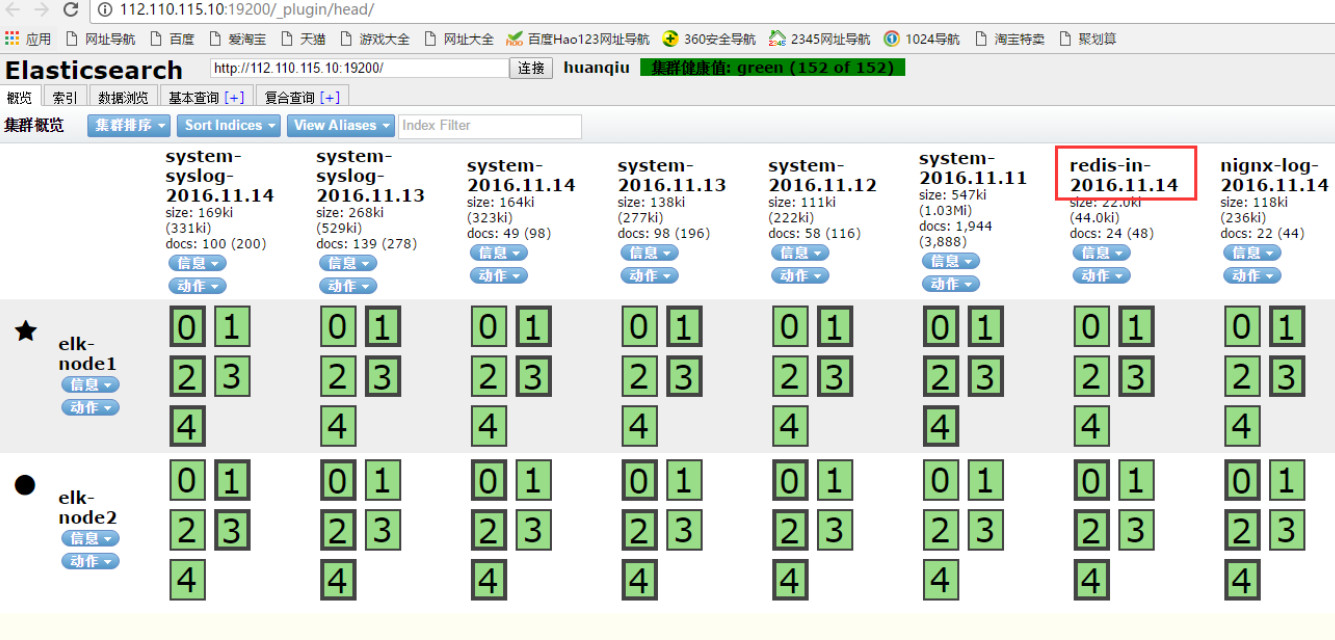
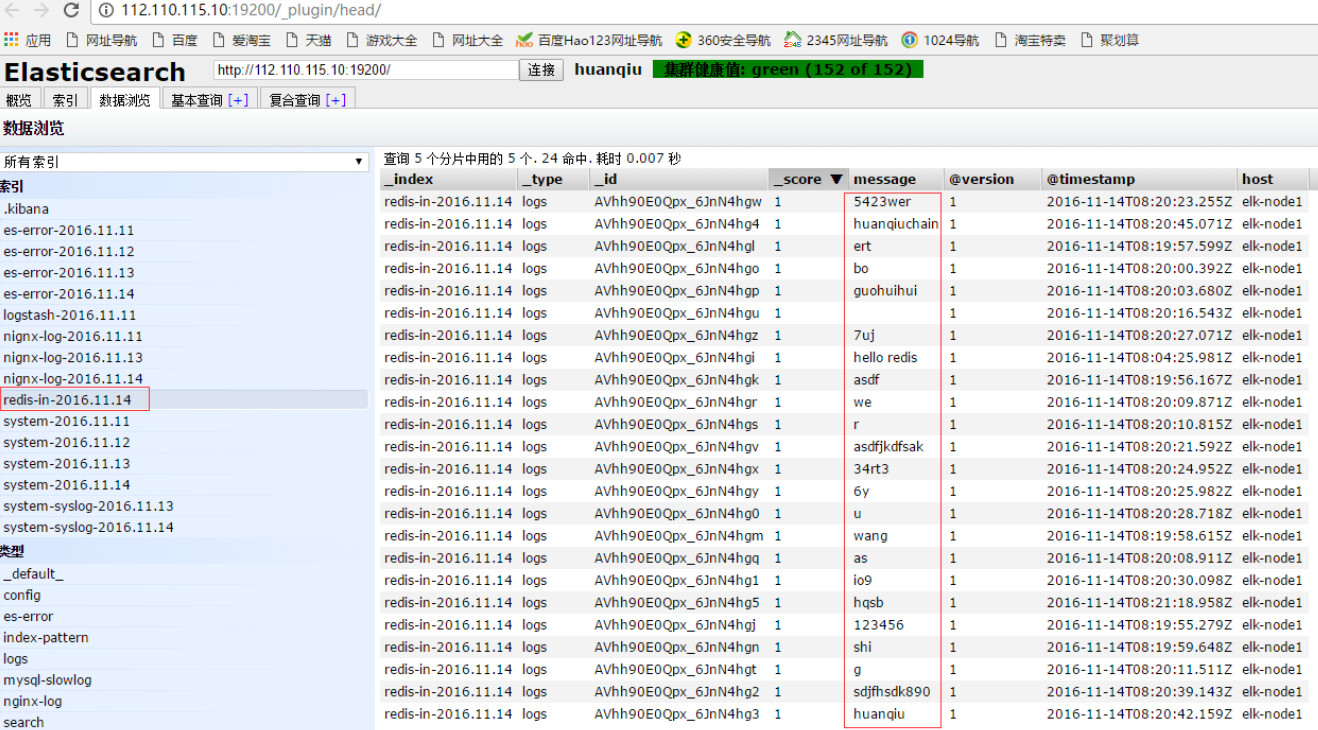
8)接着,将收集到的所有日志写入到redis中。这了重新定义一个添加redis缓存后的总文件shipper.conf。(可以将之前执行的总文件file.conf停掉)
[mw_shl_code=shell,true][root@elk-node1 ~]# vim shipper.conf
input {
file {
path => "/var/log/messages"
type => "system"
start_position => "beginning"
}
file {
path => "/var/log/elasticsearch/huanqiu.log"
type => "es-error"
start_position => "beginning"
codec => multiline {
pattern => "^\["
negate => true
what => "previous"
}
}
file {
path => "/var/log/nginx/access_json.log"
codec => json
start_position => "beginning"
type => "nginx-log"
}
syslog {
type => "system-syslog"
host => "192.168.1.160"
port => "514"
}
}
output {
if [type] == "system"{
redis {
host => "192.168.1.160"
port => "6379"
db => "6"
data_type => "list"
key => "system"
}
}
if [type] == "es-error"{
redis {
host => "192.168.1.160"
port => "6379"
db => "6"
data_type => "list"
key => "demo"
}
}
if [type] == "nginx-log"{
redis {
host => "192.168.1.160"
port => "6379"
db => "6"
data_type => "list"
key => "nginx-log"
}
}
if [type] == "system-syslog"{
redis {
host => "192.168.1.160"
port => "6379"
db => "6"
data_type => "list"
key => "system-syslog"
}
}
}[/mw_shl_code]
执行上面的文件(提前将上面之前启动的file.conf文件的执行给结束掉!)
[root@elk-node1 ~]# /opt/logstash/bin/logstash -f shipper.conf --configtest
Configuration OK
[root@elk-node1 ~]# /opt/logstash/bin/logstash -f shipper.conf
Settings: Default filter workers: 1
Logstash startup completed
在redis中查看:
[root@elk-node1 ~]# redis-cli -h 192.168.1.160
192.168.1.160:6379> info
# Server
redis_version:2.8.19
.......
.......
# Keyspace
db6:keys=1,expires=0,avg_ttl=0 #显示是db6
192.168.1.160:6379> select 6
OK
192.168.1.160:6379[6]> keys *
1) "demo"
2) "system"
192.168.1.160:6379[6]> keys *
1) "nginx-log"
2) "demo"
3) "system"
另开一个窗口,添加点日志:
[root@elk-node1 ~]# logger "12325423"
[root@elk-node1 ~]# logger "12325423"
[root@elk-node1 ~]# logger "12325423"
[root@elk-node1 ~]# logger "12325423"
[root@elk-node1 ~]# logger "12325423"
[root@elk-node1 ~]# logger "12325423"
又会增加日志:
192.168.1.160:6379[6]> keys *
1) "system-syslog"
2) "nginx-log"
3) "demo"
4) "system"
其实可以在任意的一台ES中将数据从redis读取到ES中。
下面咱们在elk-node2节点,将数据从redis读取到ES中:
编写文件:
[mw_shl_code=shell,true][root@elk-node2 ~]# cat file.conf
input {
redis {
type => "system"
host => "192.168.1.160"
port => "6379"
db => "6"
data_type => "list"
key => "system"
}
redis {
type => "es-error"
host => "192.168.1.160"
port => "6379"
db => "6"
data_type => "list"
key => "es-error"
}
redis {
type => "nginx-log"
host => "192.168.1.160"
port => "6379"
db => "6"
data_type => "list"
key => "nginx-log"
}
redis {
type => "system-syslog"
host => "192.168.1.160"
port => "6379"
db => "6"
data_type => "list"
key => "system-syslog"
}
}
output {
if [type] == "system"{
elasticsearch {
hosts => ["192.168.1.160:9200"]
index => "system-%{+YYYY.MM.dd}"
}
}
if [type] == "es-error"{
elasticsearch {
hosts => ["192.168.1.160:9200"]
index => "es-error-%{+YYYY.MM.dd}"
}
}
if [type] == "nginx-log"{
elasticsearch {
hosts => ["192.168.1.160:9200"]
index => "nignx-log-%{+YYYY.MM.dd}"
}
}
if [type] == "system-syslog"{
elasticsearch {
hosts => ["192.168.1.160:9200"]
index => "system-syslog-%{+YYYY.MM.dd}"
}
}
}[/mw_shl_code]
执行:
[root@elk-node2 ~]# /opt/logstash/bin/logstash -f file.conf --configtest
Configuration OK
[root@elk-node2 ~]# /opt/logstash/bin/logstash -f file.conf &
去redis中检查,发现数据已经被读出到elasticsearch中了。
192.168.1.160:6379[6]> keys *
(empty list or set)
同时登陆logstash和kibana看,发现可以正常收集到日志了。
可以执行这个 去查看nginx日志
[root@elk-node1 ~]# ab -n10000 -c1 http://192.168.1.160/
也可以启动多个redis写到ES中,具体根据自己的实际情况而定。
==============logstash配置java环境===============
由于新版的ELK环境要求java1.8,但是有些服务器由于业务代码自身限制只能用java6或java7。
这种情况下,要安装Logstash,就只能单独配置Logstas自己使用的java环境了。
[mw_shl_code=shell,true]操作如下:
0) 使用rpm包安装logstash
1)安装java8,参考:http://www.cnblogs.com/kevingrace/p/7607442.html
2)在/etc/sysconfig/logstash文件结尾添加下面两行内容:
[root@cx-app01 ~]# vim /etc/sysconfig/logstash
.......
JAVA_CMD=/usr/local/jdk1.8.0_172/bin
JAVA_HOME=/usr/local/jdk1.8.0_172
3)在/opt/logstash/bin/logstash.lib.sh文件添加下面一行内容:
[root@cx-app02 ~]# vim /opt/logstash/bin/logstash.lib.sh
.......
export JAVA_HOME=/usr/local/jdk1.8.0_172
4) 然后使用logstash收集日志,就不会报java环境错误了。[/mw_shl_code]
==================配置范例===================
[mw_shl_code=shell,true]如下的配置范例:
192.168.10.44为elk的master节点,同时也是redis节点
[root@client-node01 opt]# pwd
/opt
[root@client-node01 opt]# cat redis-in.conf
input {
file {
path => "/usr/local/tomcat8/logs/catalina.out"
type => "tomcat8-logs"
start_position => "beginning"
codec => multiline {
pattern => "^\[" //表示收集以"["开头的日志信息
negate => true
what => "previous"
}
}
}
output {
if [type] == "tomcat8-logs"{
redis {
host => "192.168.10.44"
port => "6379"
db => "1"
data_type => "list"
key => "tomcat8-logs"
}
}
}
[root@client-node01 opt]# cat redis-input.conf
input {
file {
path => "/var/log/messages"
type => "systemlog"
start_position => "beginning"
stat_interval => "2"
}
}
output {
if [type] == "systemlog" {
redis {
data_type => "list"
host => "192.168.10.44"
db => "2"
port => "6379"
key => "systemlog"
}
}
}
[root@client-node01 opt]# cat file.conf
input {
redis {
type => "tomcat8-logs"
host => "192.168.10.44"
port => "6379"
db => "1"
data_type => "list"
key => "tomcat8-logs"
}
redis {
type => "systemlog"
host => "192.168.10.44"
port => "6379"
db => "2"
data_type => "list"
key => "systemlog"
}
}
output {
if [type] == "tomcat8-logs"{
elasticsearch {
hosts => ["192.168.10.44:9200"]
index => "elk-node2-tomcat8-logs-%{+YYYY.MM.dd}"
}
}
if [type] == "systemlog"{
elasticsearch {
hosts => ["192.168.10.44:9200"]
index => "elk-node2-systemlog-%{+YYYY.MM.dd}"
}
}
}
[root@client-node01 opt]# /opt/logstash/bin/logstash -f /opt/redis-in.conf --configtest
Configuration OK
[root@client-node01 opt]# /opt/logstash/bin/logstash -f /opt/redis-input.conf --configtest
Configuration OK
[root@client-node01 opt]# /opt/logstash/bin/logstash -f /opt/file.conf --configtest
Configuration OK
启动logstash
[root@client-node01 opt]# /opt/logstash/bin/logstash -f /opt/redis-in.conf &
[root@client-node01 opt]# /opt/logstash/bin/logstash -f /opt/redis-input.conf &
[root@client-node01 opt]# /opt/logstash/bin/logstash -f /opt/file.conf &
这时候,当/usr/local/tomcat8/logs/catalina.out和/var/log/messages文件里有新日志信息写入时,就会触发动作,
在redis里就能查看到相关信息,并查看写入到es里。
=========================================================================================================
温馨提示:
当客户机的日志信息收集后,经过redis刚读到es数据库里后,如果没有新数据写入,则默认在es的访问界面里是看不到
数据的,只有当日志文件里有新的日志写入后才会触发数据展示的动作,即es的访问界面(http://192.168.10.44:9200/_plugin/head/)
里才能看到日志数据的展示效果。
==========================================================================================================
假设想上面两个文件里写入测试数据
[root@client-node01 opt]# echo "hellohellohellohello" >> /var/log/messages
[root@client-node01 opt]# echo "[hahahahahahhahahahahahahahahahahahah]" >> /usr/local/tomcat8/logs/catalina.out
到redis里发现有相关的key,很快就会读到es里。可以配置到kibana里观察。
可以先测试下日志信息是否写到redis里?然后再测试下数据是否从redis读到es里?一步步确定数据去向。
注意上面redis-in.conf文件中的下面设置,使用正则匹配,收集以哪些字符开头的日志信息:
pattern => "^\[" 表示收集以"["开头的日志信息
pattern => "^2018" 表示收集以"2018"开头的日志信息
pattern => "^[a-zA-Z0-9]" 表示收集以字母(大小写)或数字开头的日志信息
pattern => "^[a-zA-Z0-9]|[^ ]+" 表示收集以字母(大小写)或数字或空格的日志信息[/mw_shl_code]
作者:散尽浮华
来源:https://www.cnblogs.com/kevingrace/p/5919021.html
|
 /2
/2 