Mysql的安装
1.下载yum源安装包
2.本地安装mysql yum源[root@slave2 ~]# yum localinstallmysql57-community-release-el7-11.noarch.rpm 检查yum源是否安装成功 [root@slave2 ~]# yum repolist enabled |grep "mysql.*-community.*" mysql-connectors-community/x86_64 MySQL Connectors Community 36 mysql-tools-community/x86_64 MySQL Tools Community 47 mysql57-community/x86_64 MySQL 5.7 Community Server 187 3.安装mysql[root@slave2 ~]# yum installmysql-community-server 启动mysql服务 [root@slave2 ~]# systemctl start mysqld 查看启动状态 [root@slave2 ~]# systemctl status mysqld mysqld.service - MySQL Server Loaded: loaded (/usr/lib/systemd/system/mysqld.service; enabled) Active: active (running) since Sat 2017-06-17 16:56:13 CST; 11s ago Docs: man:mysqld(8) Process: 36899 ExecStart=/usr/sbin/mysqld --daemonize--pid-file=/var/run/mysqld/mysqld.pid $MYSQLD_OPTS (code=exited,status=0/SUCCESS) Process: 36822 ExecStartPre=/usr/bin/mysqld_pre_systemd (code=exited,status=0/SUCCESS) MainPID: 36903 (mysqld) CGroup: /system.slice/mysqld.service └─36903 /usr/sbin/mysqld --daemonize--pid-file=/var/run/mysqld/mysqld.pid
Jun 17 16:55:59 slave2 systemd[1]: StartingMySQL Server... Jun 17 16:56:13 slave2 systemd[1]: StartedMySQL Server.
设置开机启动 [root@slave2 ~]# systemctl enable mysqld [root@slave2 ~]# systemctl daemon-reload [root@slave2 ~]#
修改root登陆密码(见第4点,解决无密码登陆到mysql后才能进行修改密码操作) mysql> update mysql.user setauthentication_string=PASSWORD('aboutyun') where user='root';
4.mysq常见错误Ø 初次登陆mysql时使用默认空密码,提示以下错误: [root@slave2 ~]# mysql -uroot -p Enter password: ERROR 1045 (28000): Access denied for user'root'@'localhost' (using password: NO) [root@slave2 ~]#
解决办法: vi /etc/my.cnf skip-grant-tables
[root@slave2 etc]# systemctl restart mysqld [root@slave2 etc]# mysql -uroot -p Enter password: Welcome to the MySQL monitor. Commands end with ; or \g. Your MySQL connection id is 3 Server version: 5.7.18 MySQL CommunityServer (GPL)
Copyright (c) 2000, 2017, Oracle and/or itsaffiliates. All rights reserved.
Oracle is a registered trademark of OracleCorporation and/or its affiliates. Other names may be trademarksof their respective owners.
Type 'help;' or '\h' for help. Type '\c' toclear the current input statement.
mysql>
apache 安装1. yum安装[root@slave2 ~]# yum install httpd
2.设置默认域名[root@slave2 conf]# vi /etc/httpd/conf/httpd.conf 添加如下内容: ServerName localhost:80
[root@slave2 conf]# systemctl restarthttpd.service
3.验证apache服务是否启动成功输入http://localhost:80,出现以下界面说明成功启动apache服务
4.按时间生产日志配置vi /etc/httpd/conf/httpd.conf 找到 ErrorLog "logs/error_log" CustomLog "logs/access_log"combined
分别将以上内容替换成:
ErrorLog "|/usr/sbin/rotatelogs /etc/httpd/logs/access_log%Y%m%d.log86400 480" combined CustomLog"|/usr/sbin/rotatelogs /etc/httpd/logs/access_log%Y%m%d.log 86400 480" combined
重启apache systemctl restart httpd.service
PHP5.5安装1.yum源安装
2.yum 安装php5.5yum install php55w.x86_64 php55w-cli.x86_64 php55w-common.x86_64 php55w-gd.x86_64 php55w-ldap.x86_64 php55w-mbstring.x86_64 php55w-mcrypt.x86_64 php55w-mysql.x86_64 php55w-pdo.x86_64
3.修改apache 配置文件Ø 添加php支持
vi /etc/httpd/conf/httpd.conf 添加如下内容:
AddType application/x-httpd-php .php LoadModule php5_module modules/libphp5.so
Ø 添加测试页面 在/var/www/html 下面新增test.php文件,添加如下内容: <?php phpinfo(); ?> Ø 重启apache服务 systemctl restart httpd
在浏览器中输入:http://localhost/test.php,出现以下页面说明php5已经配置成功
discuz 安装1.下载discuz安装包解压Discuz_X3.2_SC_GBK,将解压目录下的upload 下的内容复制到解压根目录下,并将upload文件夹删除 2.解压部署创建about应用目录 mkdir -p /var/www/html/about
将Discuz_X3.2_SC_GBK 目录下的所有内容复制到/var/www/html/about/ 目录下
3.修改PHP字符集由于discuz默认字符集编码是GBK,而PHP默认是UTF-8所以需要修改php.ini 将默认字符集编码改成GBK
vi /etc/php.ini default_charset="GBK"
重启apache systemctl restart httpd
4.通过web界面安装discuz通过URL:http://localhost/about/install/index.php 开始安装discuz
下一步选择第一个选择,全部安装,用户密码是admin,点击下一步即可完成安装
http://localhost/about/forum.php
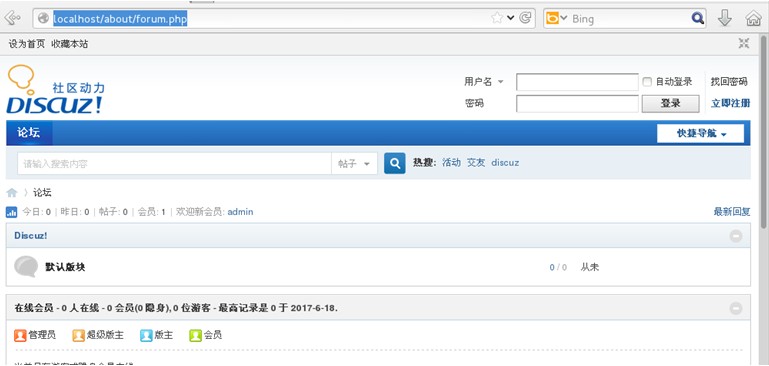
|  /2
/2 